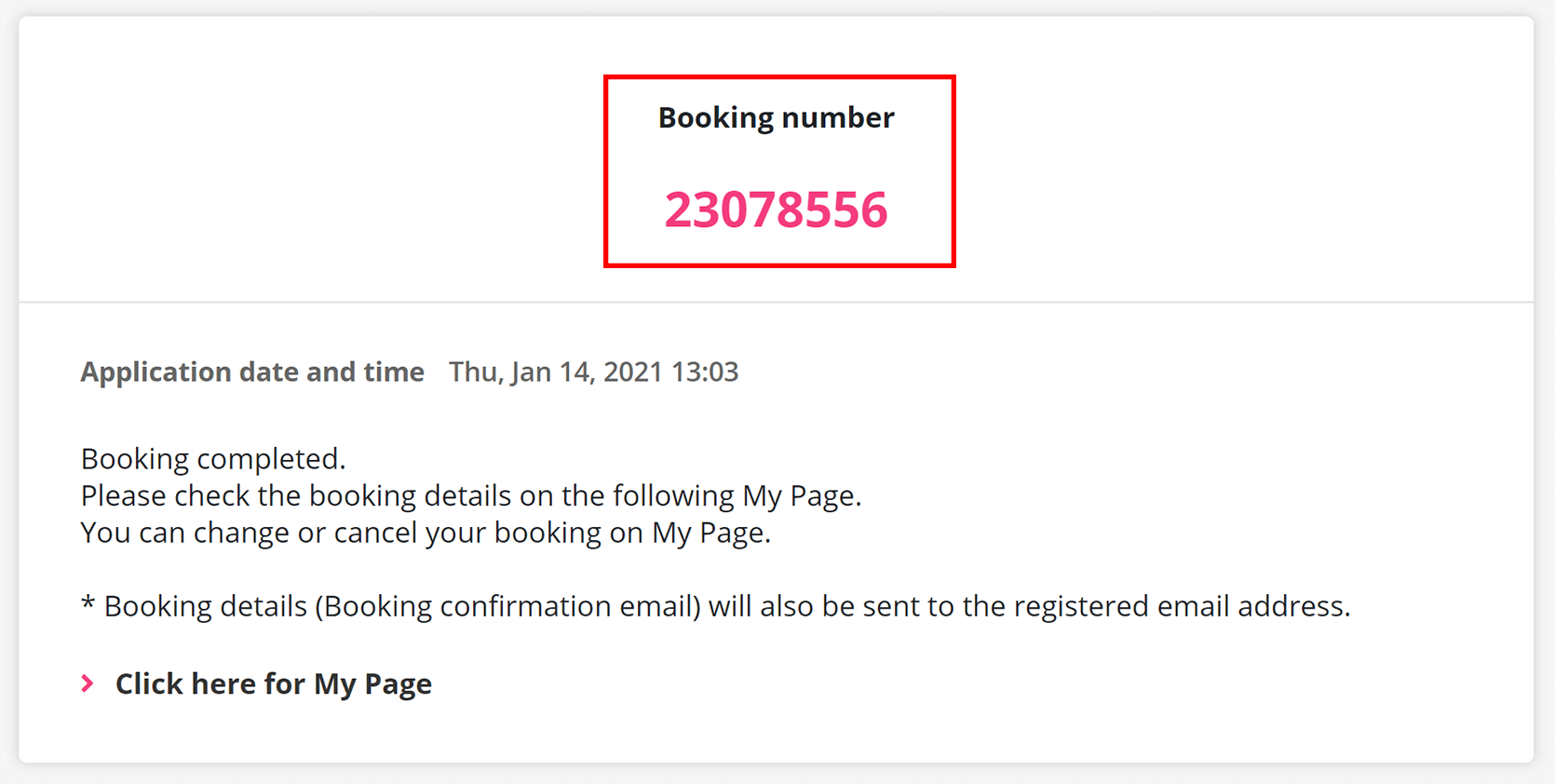How to book a bus
Step 1
Use the search box on the Top Page or Bus Search page to find available trips.
Select your desired departure and arrival destinations and dates from the search box.

Step 2
Select a bus with the desired route, the seat type, and the fare, then click the 'Book' button.
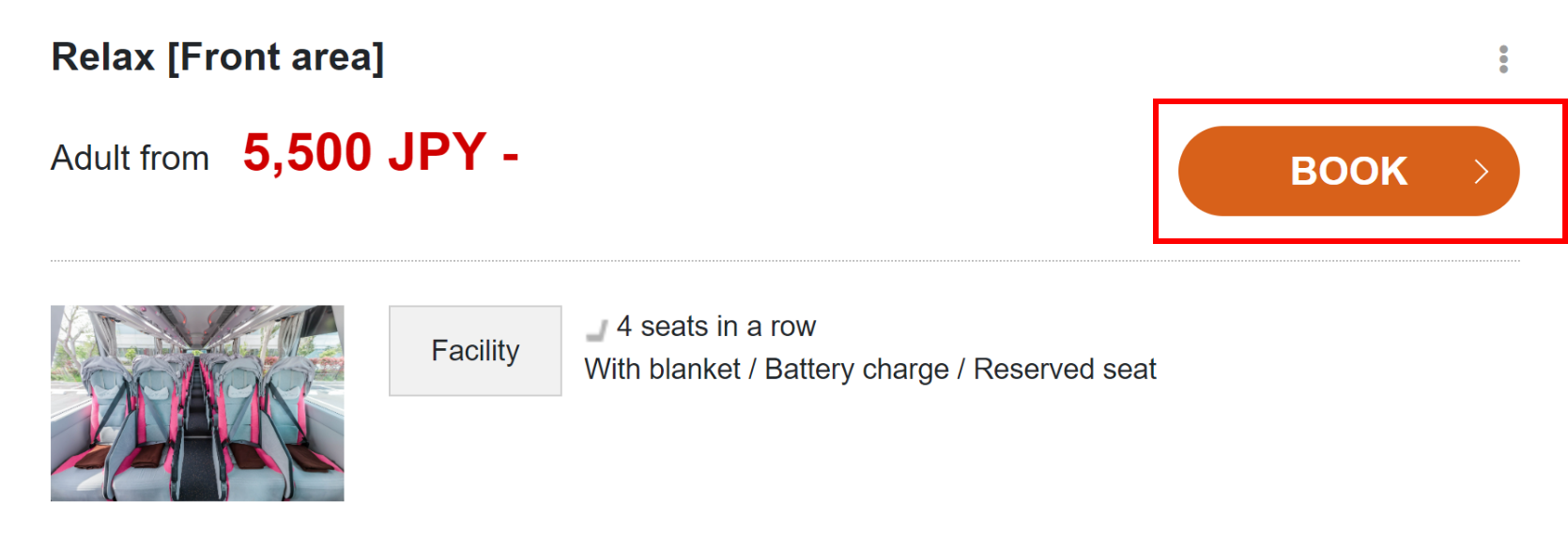
Step 3
Select the departure and arrival places, enter the number of passengers, and click the 'Go to select a plan' button.
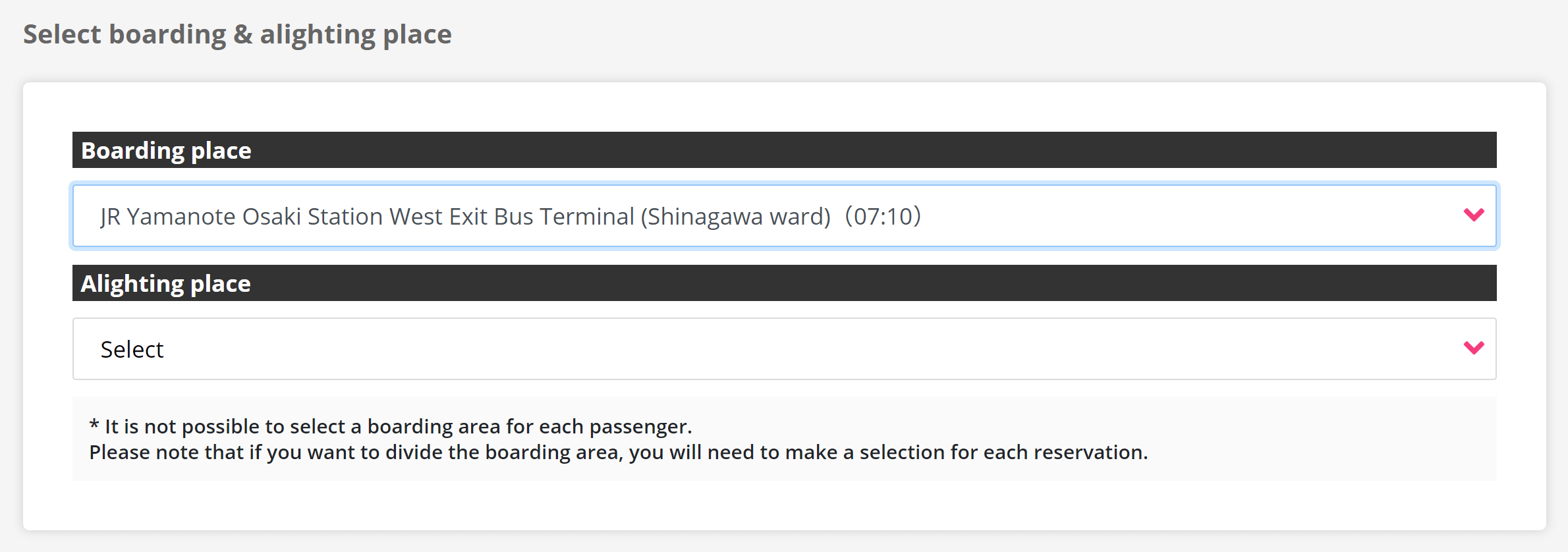
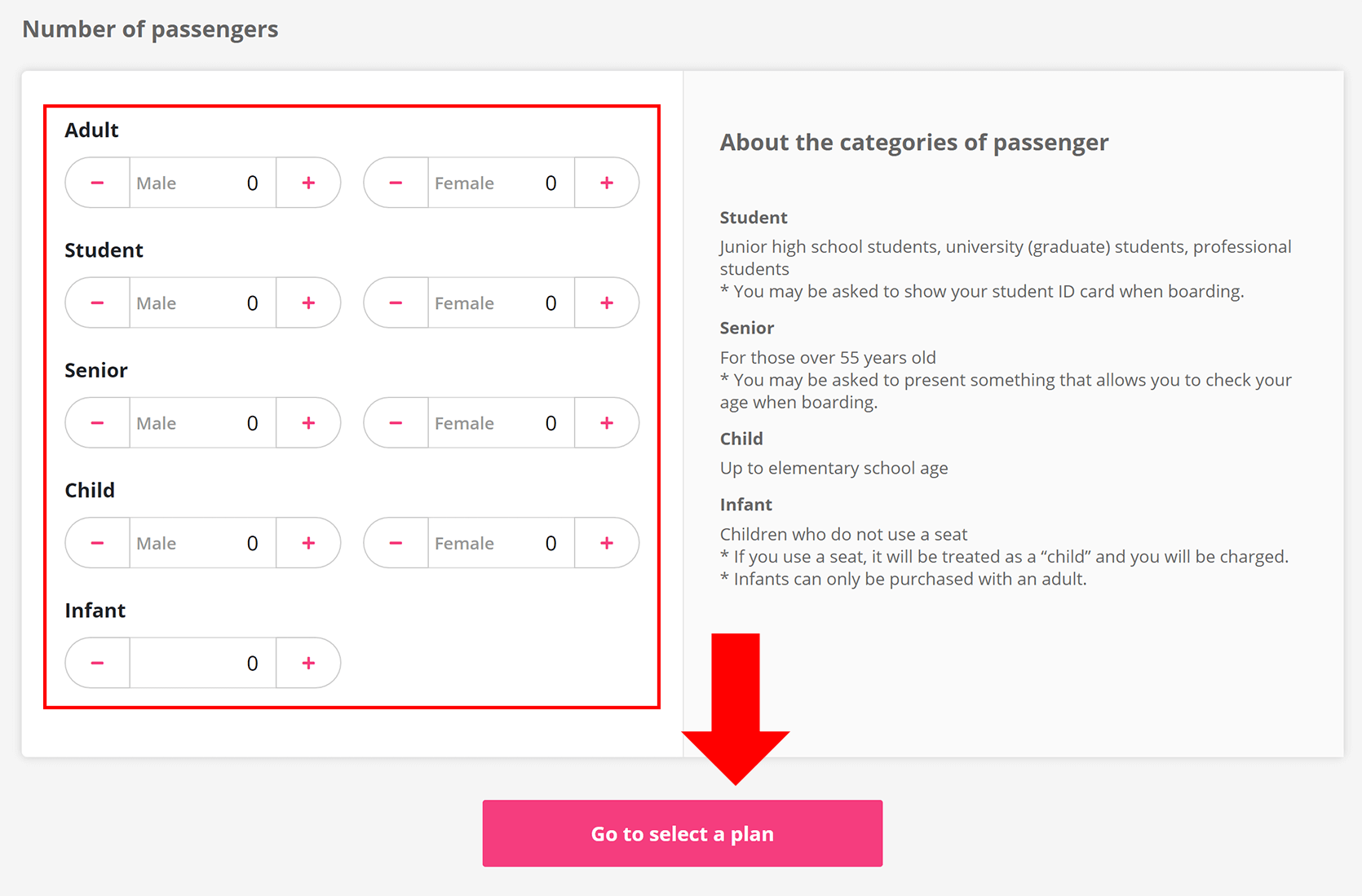
Step 4
Select the plan and click the 'Book' button.

Step 5
If you want to book a round trip, click 'Make an additional reservation for the bus' and repeat from Step 2 to Step 4 to select a bus, departure/arriving places, and the plan for the returning trip. If you book a one-way trip, this step can be skipped.
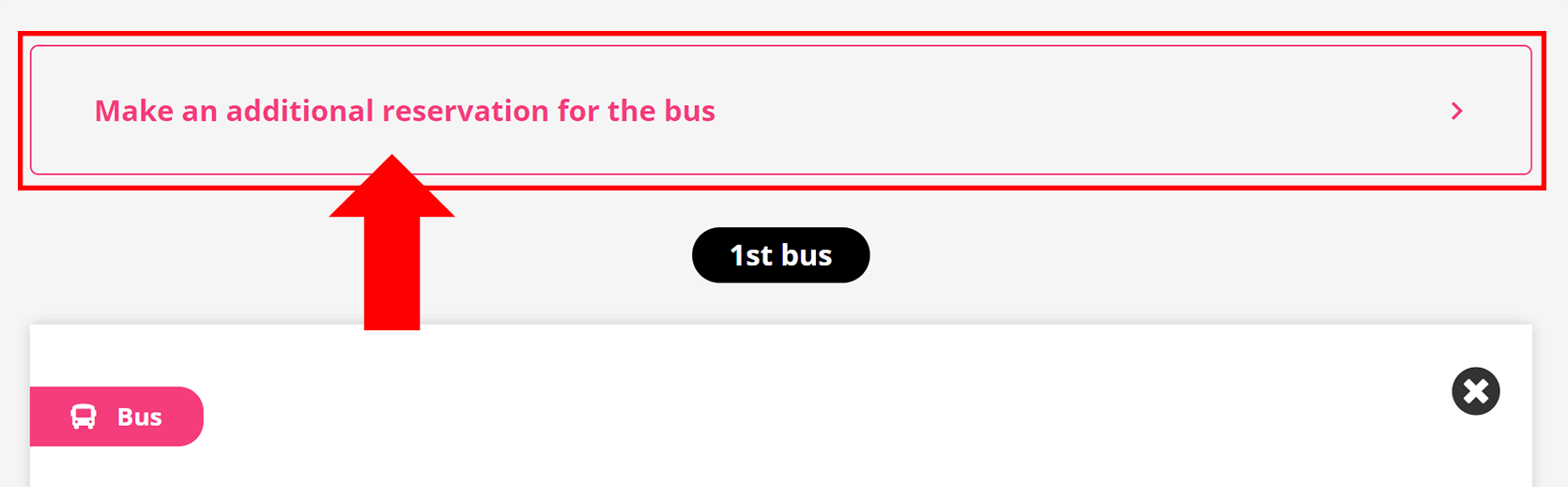
Step 6
Confirm all the information and click the 'Go to purchase' button.
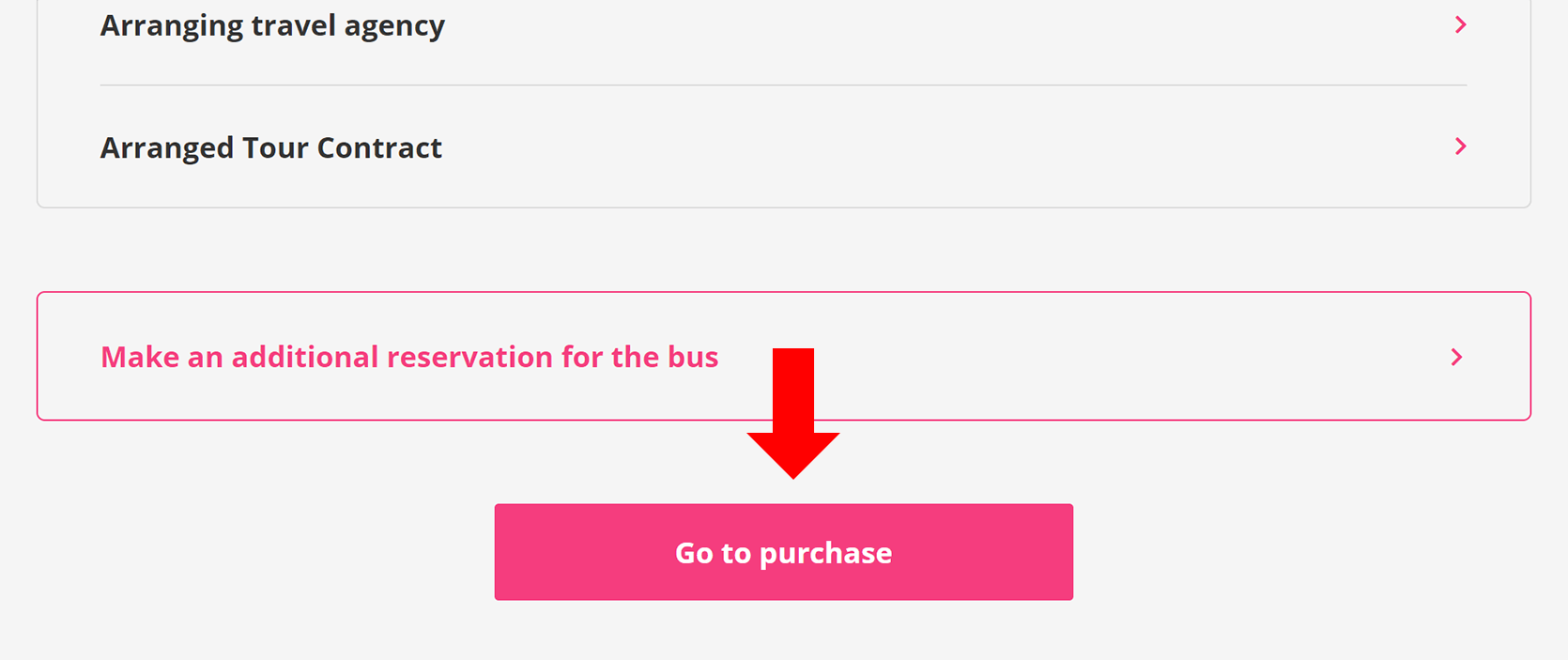
Step 7
Log in to your Japan Bus Lines account. If you don't have an account on our website, register as a new member, or make a booking as a guest.
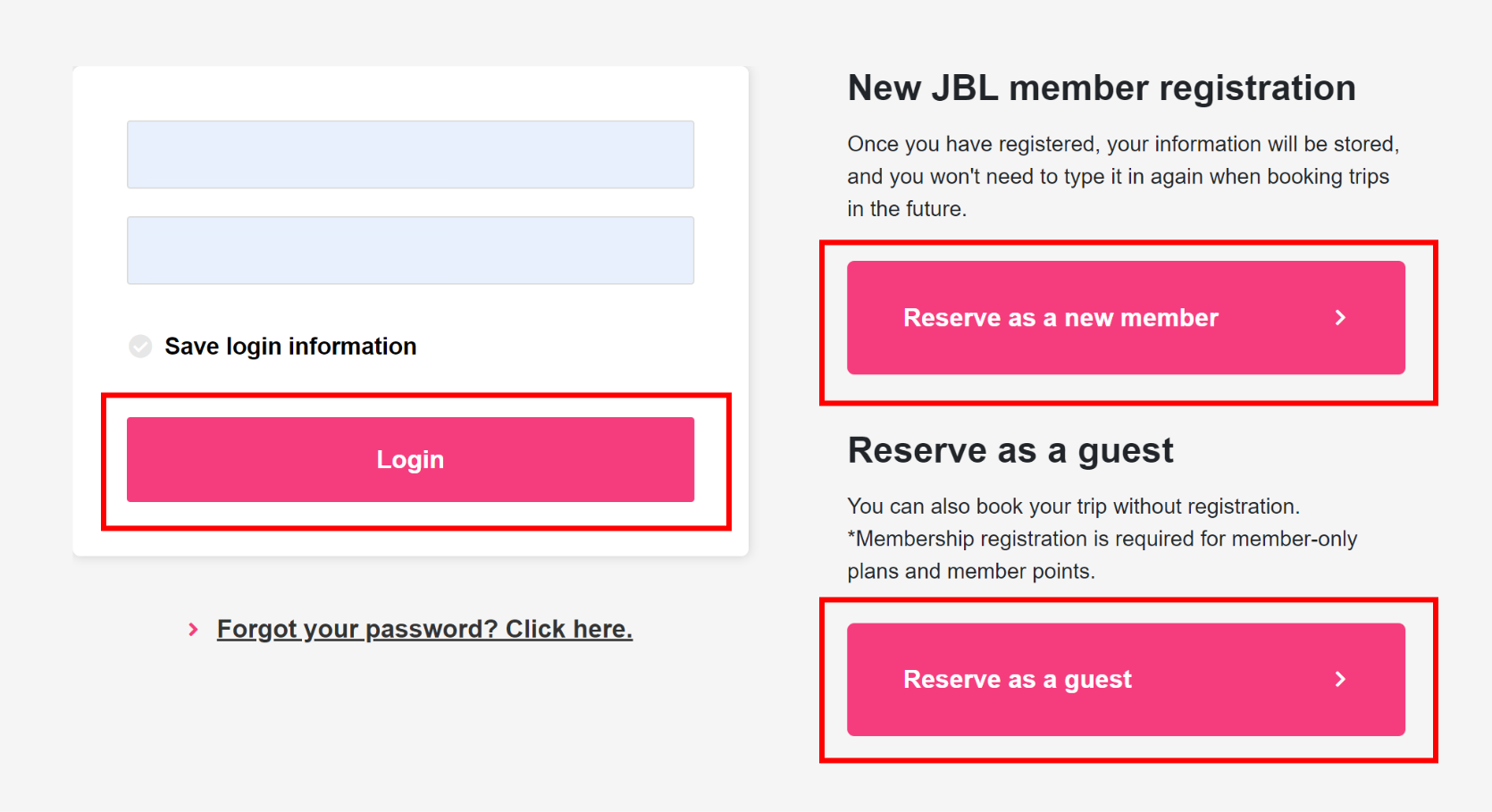
Step 8
In case you log in to your account, your name, gender, and emergency contact will be displayed automatically.
If you book a bus without membership registration, input all the information.
Step 9
Passenger information
Option 1: The reservation person is a representative passenger
Check 'The reservation person is a representative passenger' if the primary contact person and the subscriber are the same person.
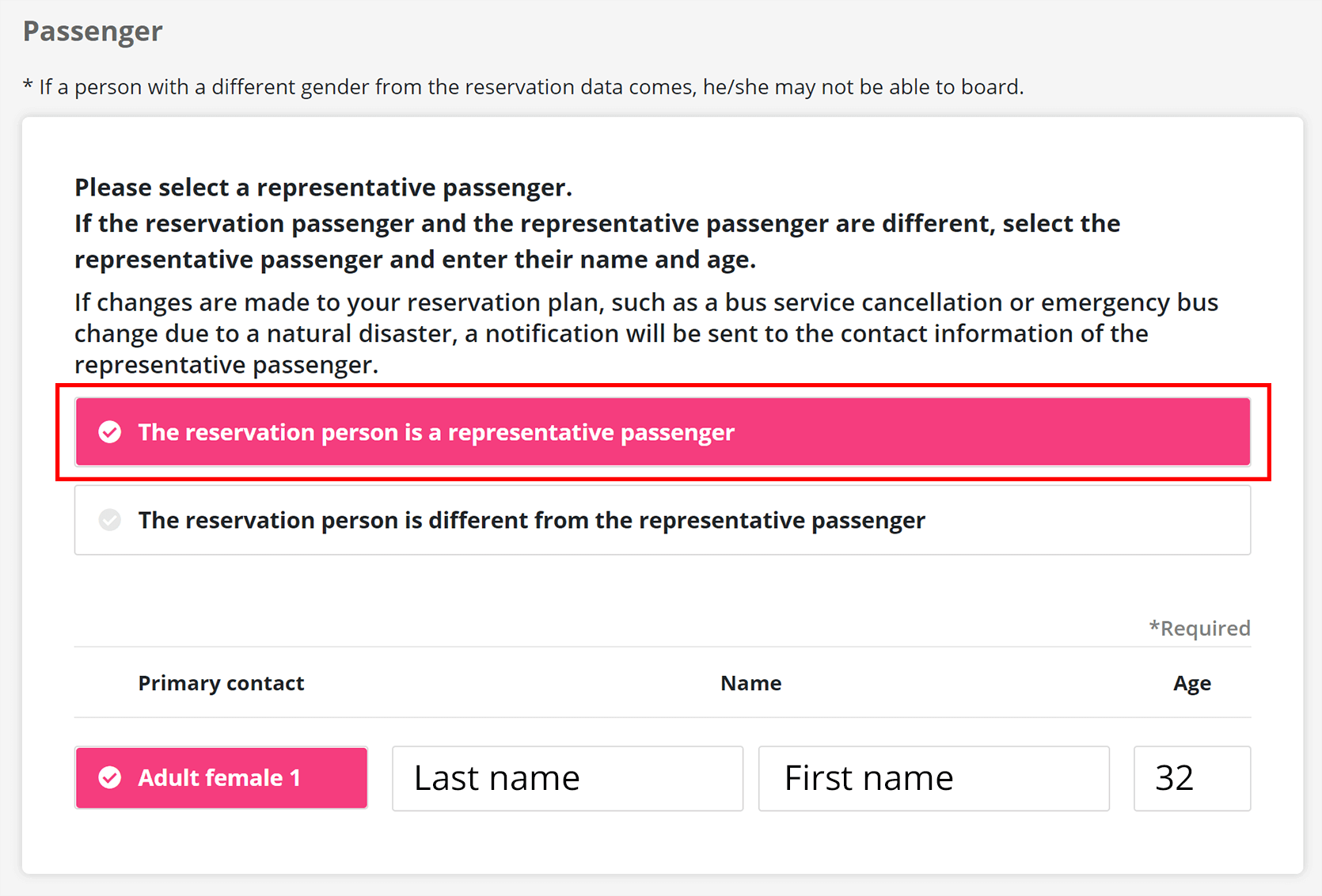
Option 2: The reservation person is different from the representative passenger
Check 'The reservation person is different from the representative passenger' if the primary contact person and the subscriber are two different people, and fill out the name and the emergency contact for the primary contact person.
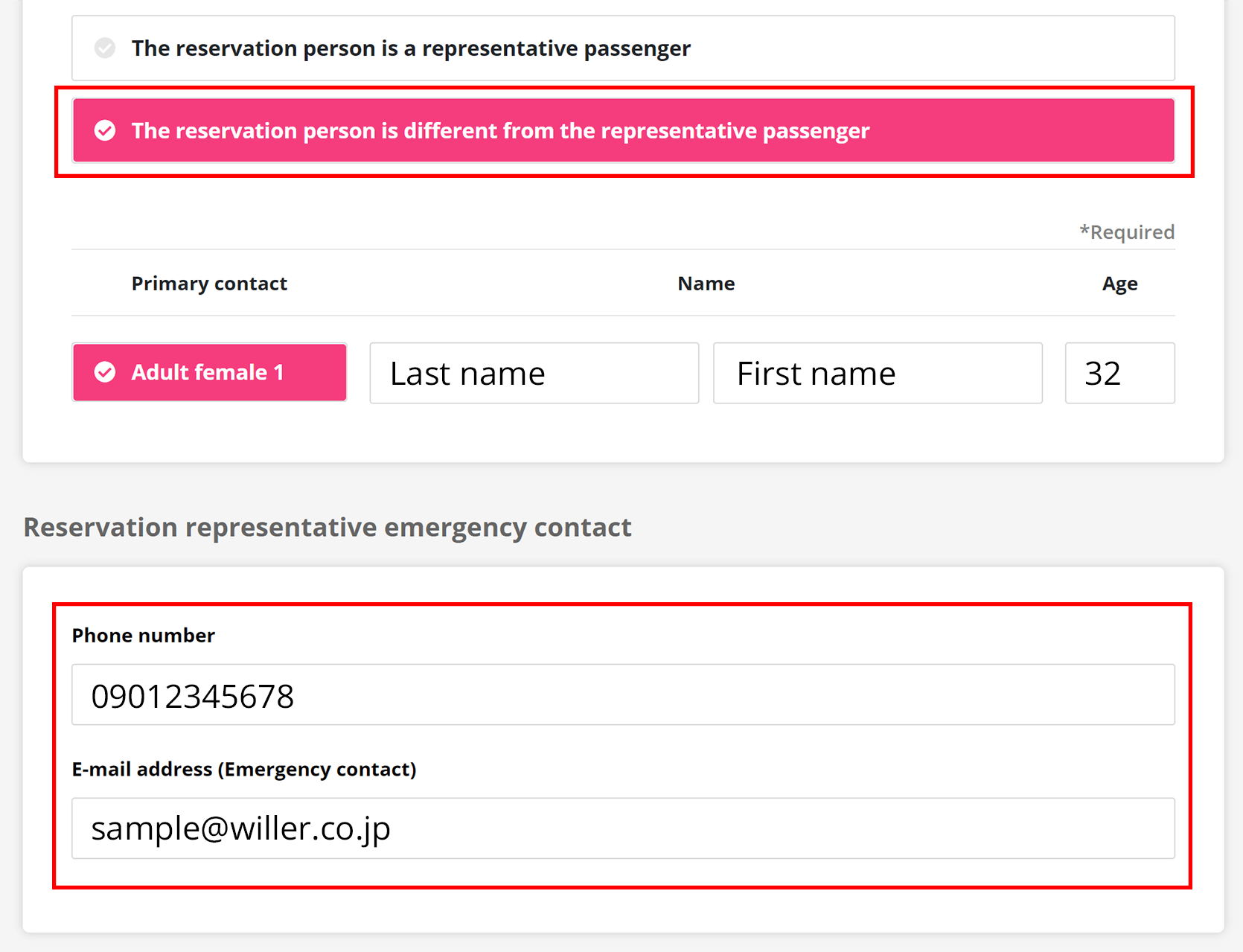
Step 10
Select a seat.
*This option may not be available depending on the bus operator.
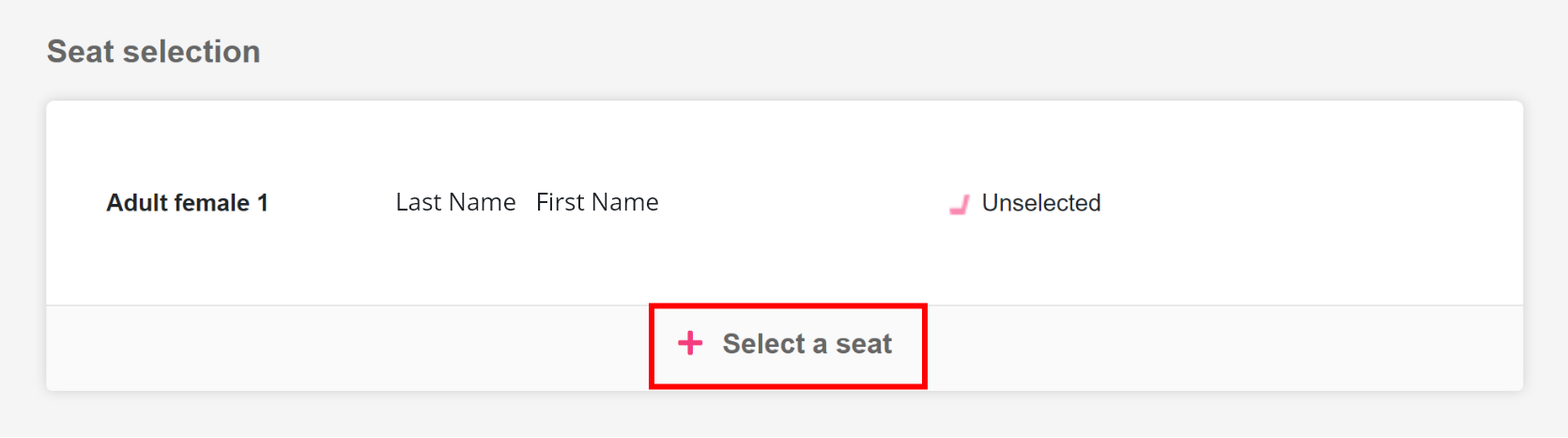
Step 11
Choose the type of credit card, and input the card number, the expiry date, and the card security code.
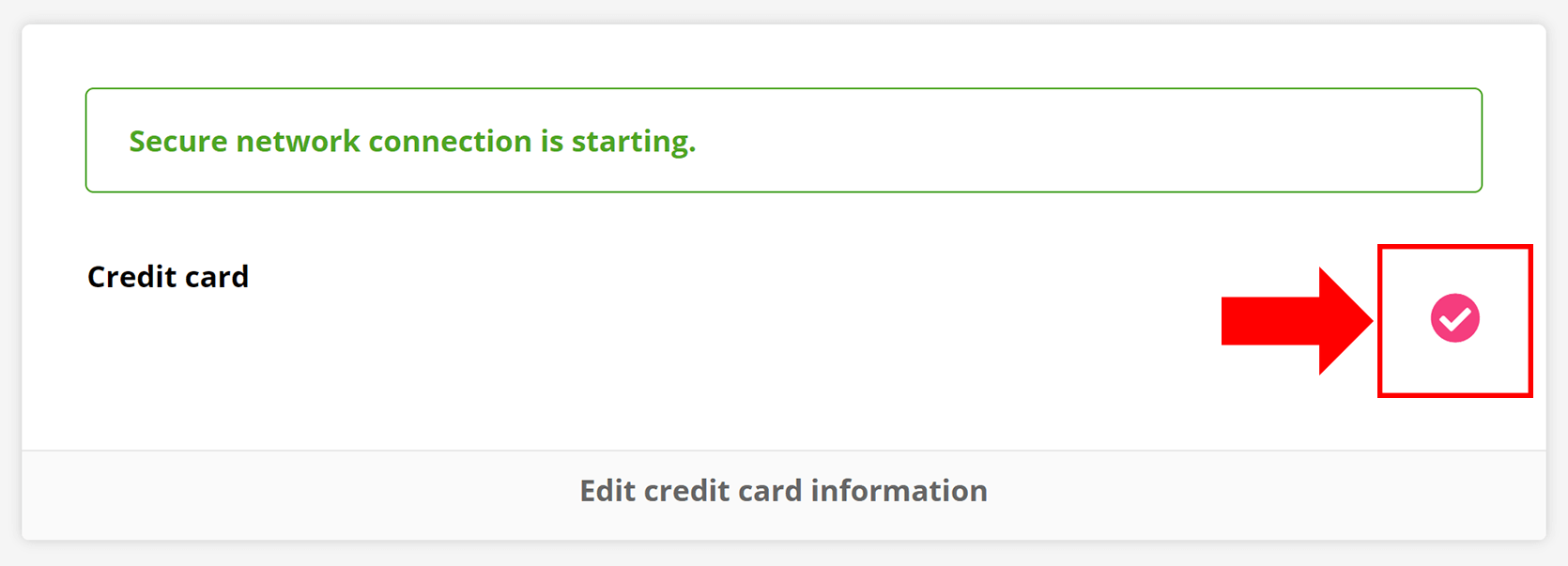
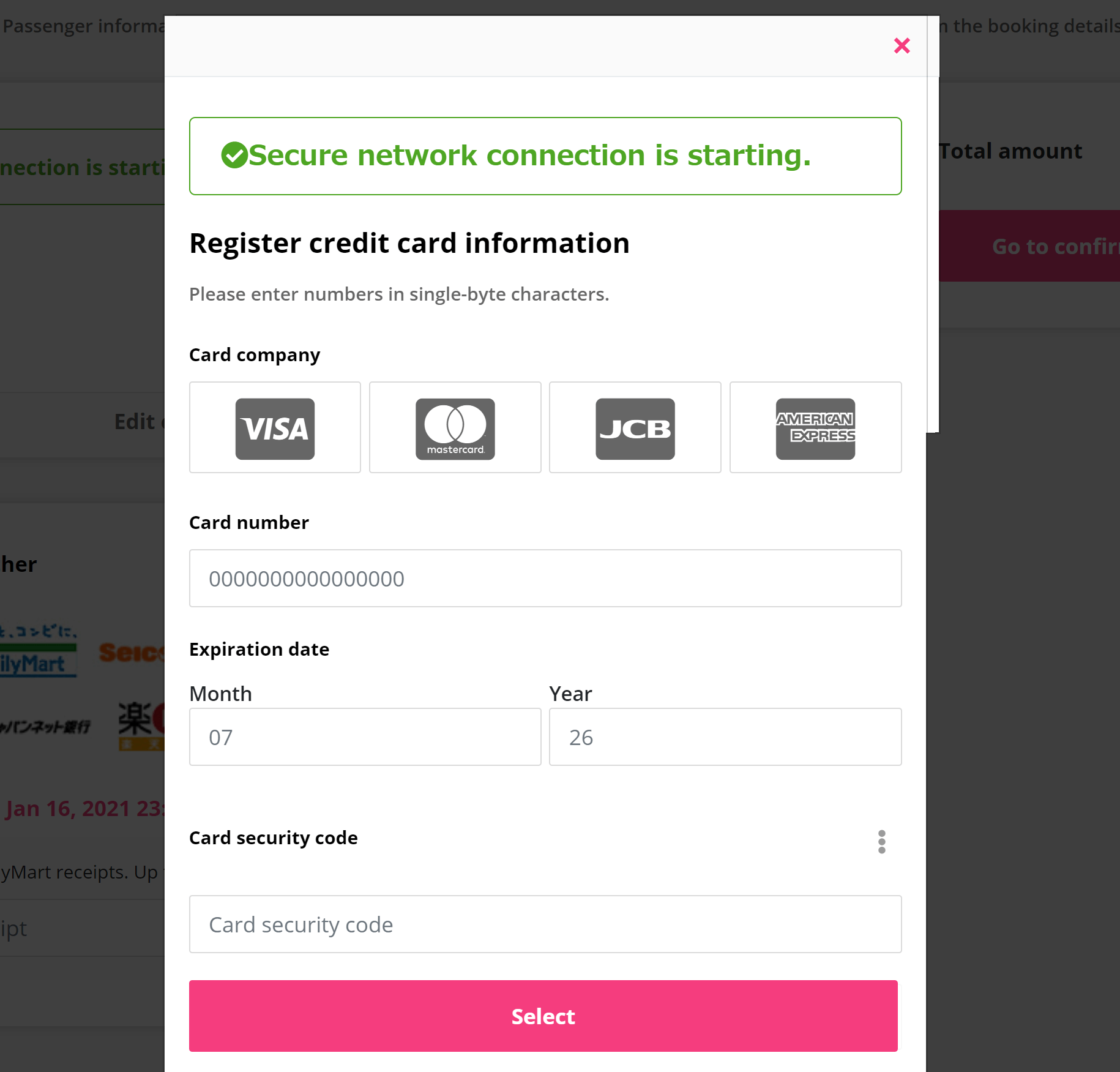
Step 12
Confirm all the registered information, and then read the terms and conditions and Privacy Statement.
When you agree to them, check the box and click 'Complete the reservation'.
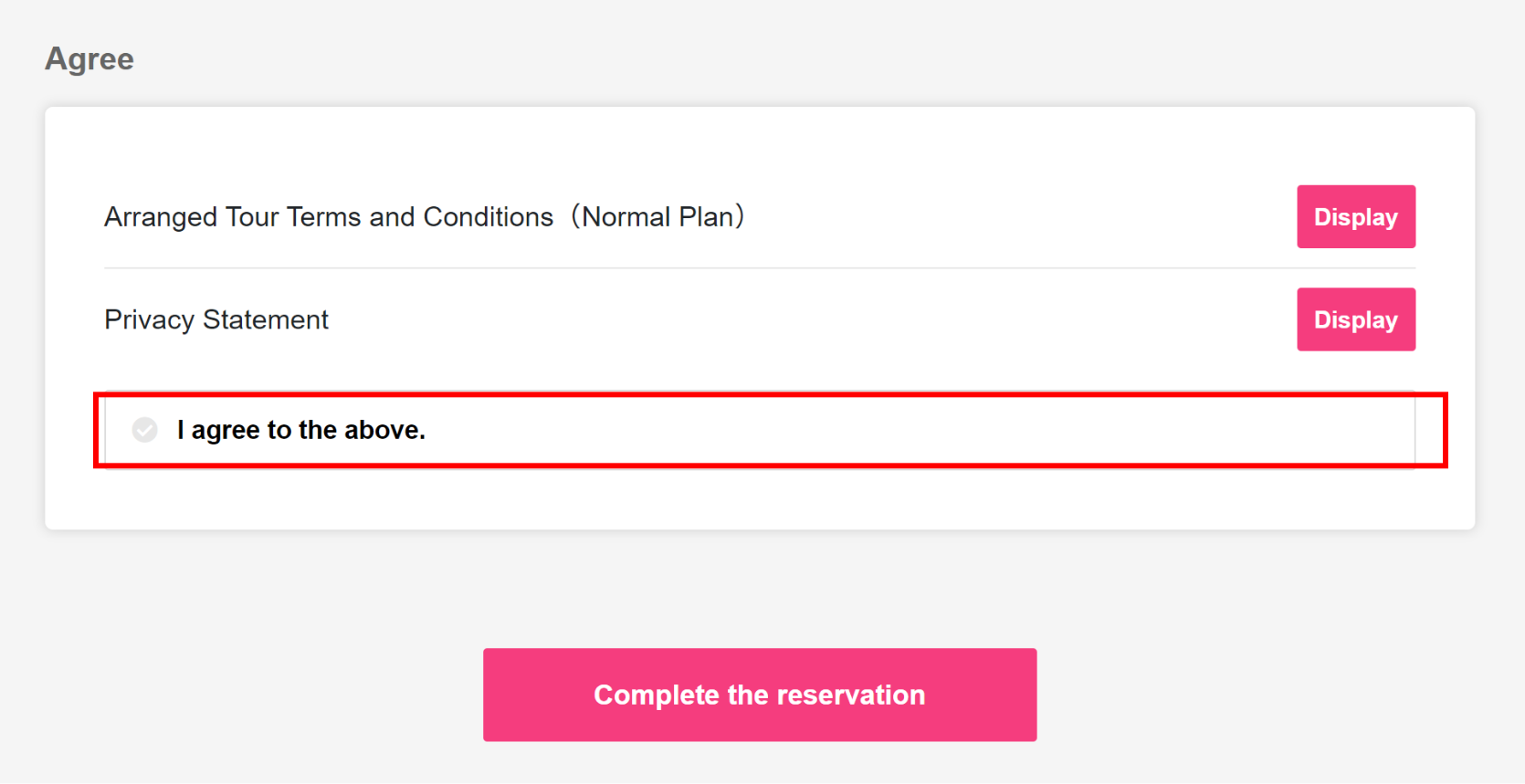
Step 13
Now your booking has been completed! Note down your reservation number.
A confirmation email will be sent to the email address registered in STEP 9.