How to change bus booking
step 1
Log in from the My Page icon to your Japan Bus Lines member account or the Non-member icon if you have a reservation without member registration.
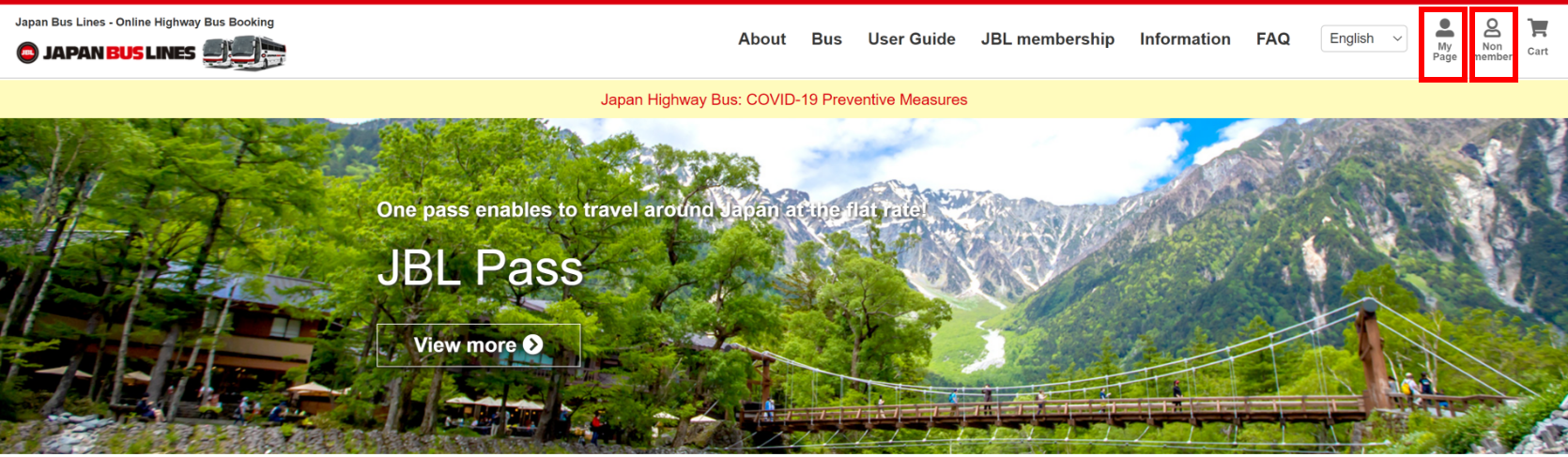
step 2
Go to ’Recent reservations list’ in ’Reservation Management’ Section.
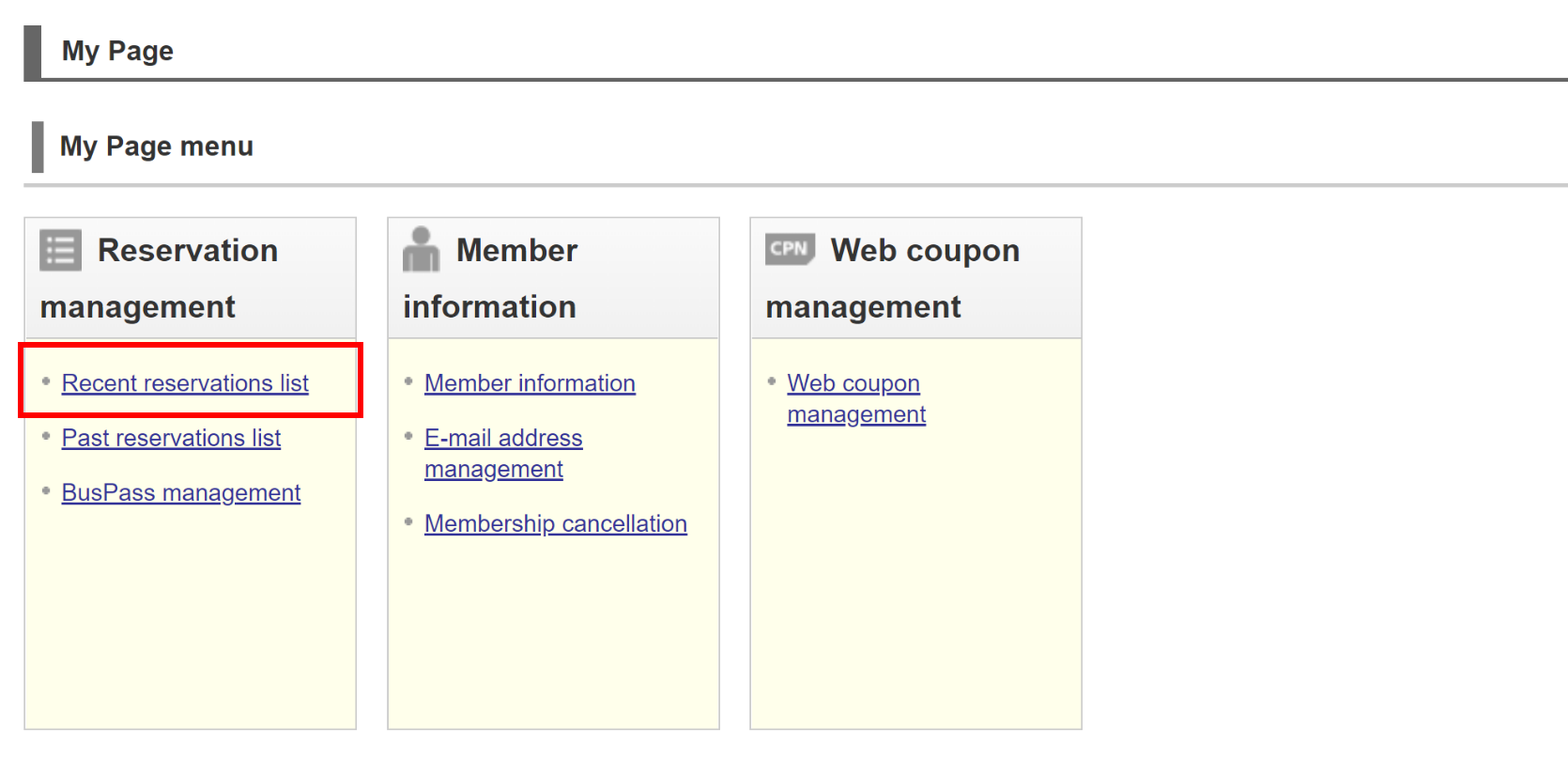
step 3
Choose the booking detail you want to change and click 'Confirm / Change / Cancel'.
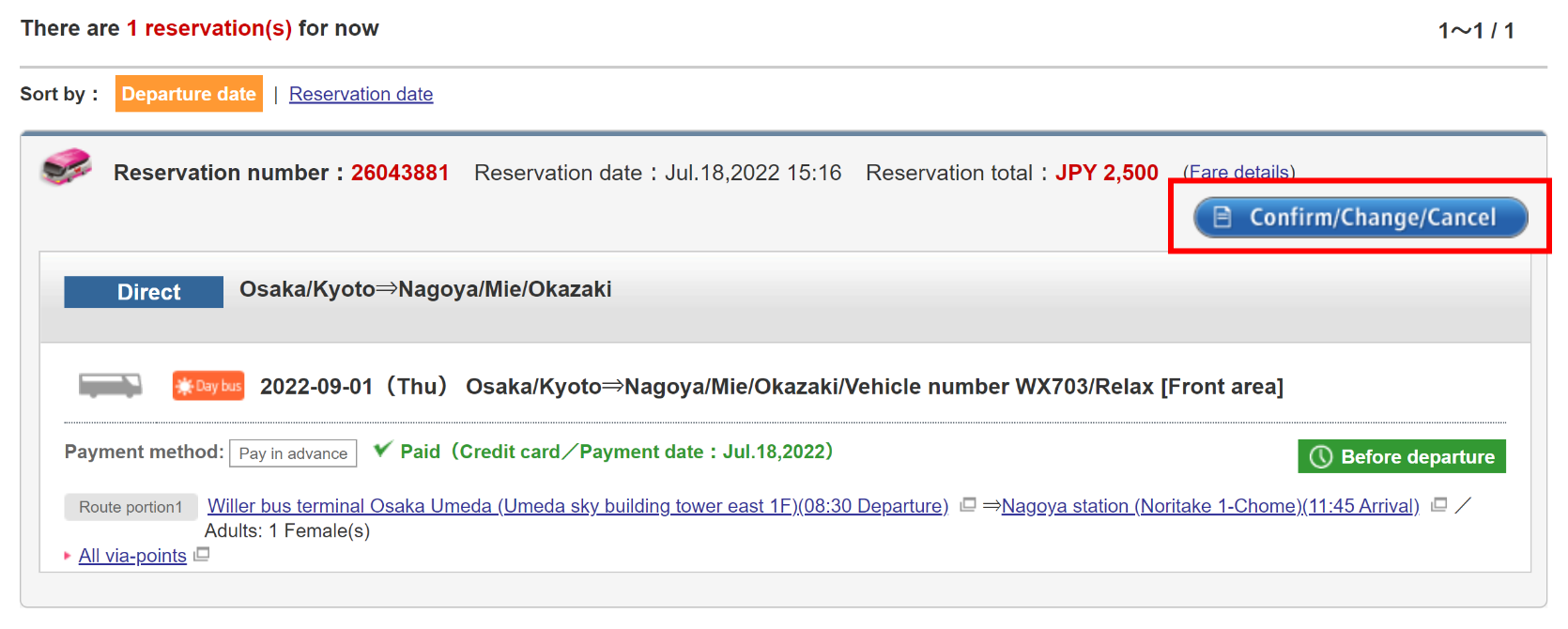
step 4
Click 'Change' and choose 'Change the boarding date/vehicle number'.
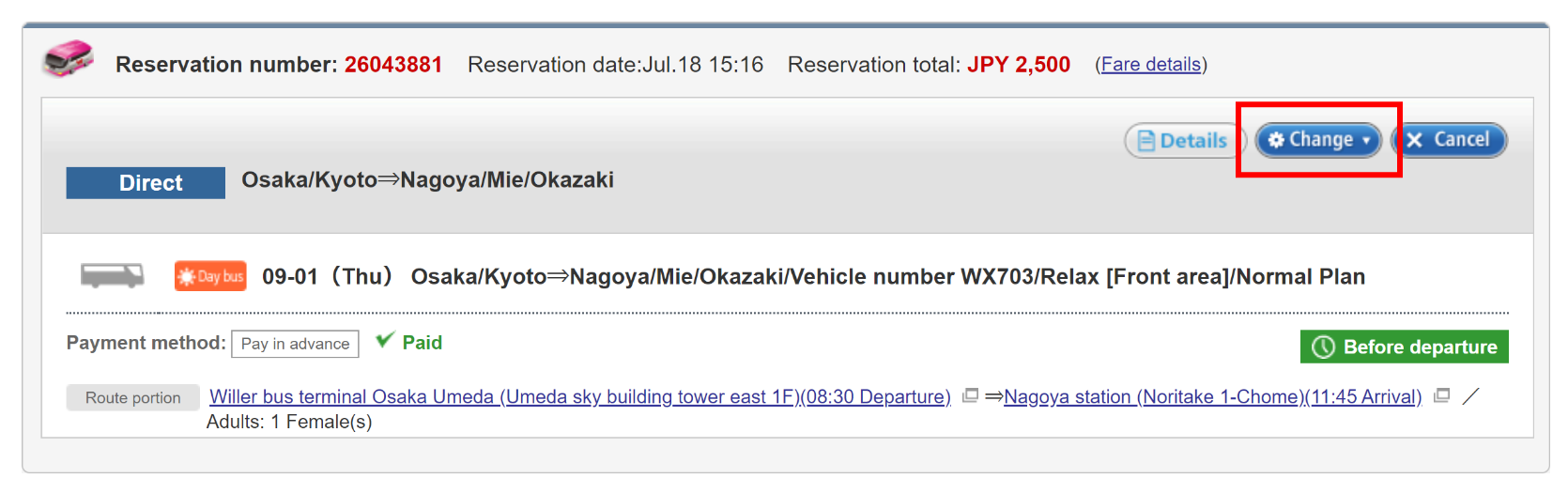
step 5
Choose the new bus number you want to change to.
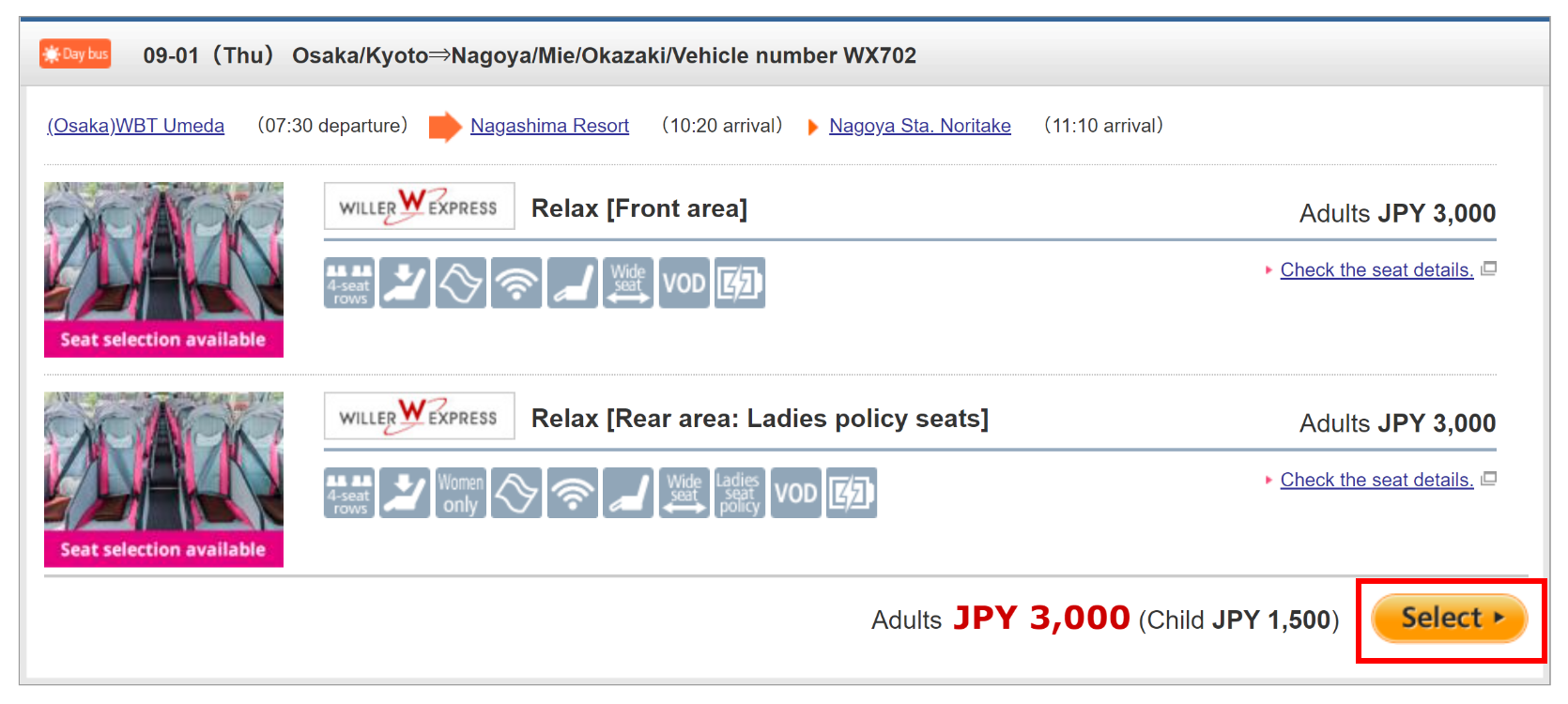
*Please note that the red message at the top of the page means your change is in progress.
When you see this message showing up, your change has not been completed. Please proceed to the next step.
step 6
Choose the route portion and click 'Register'.
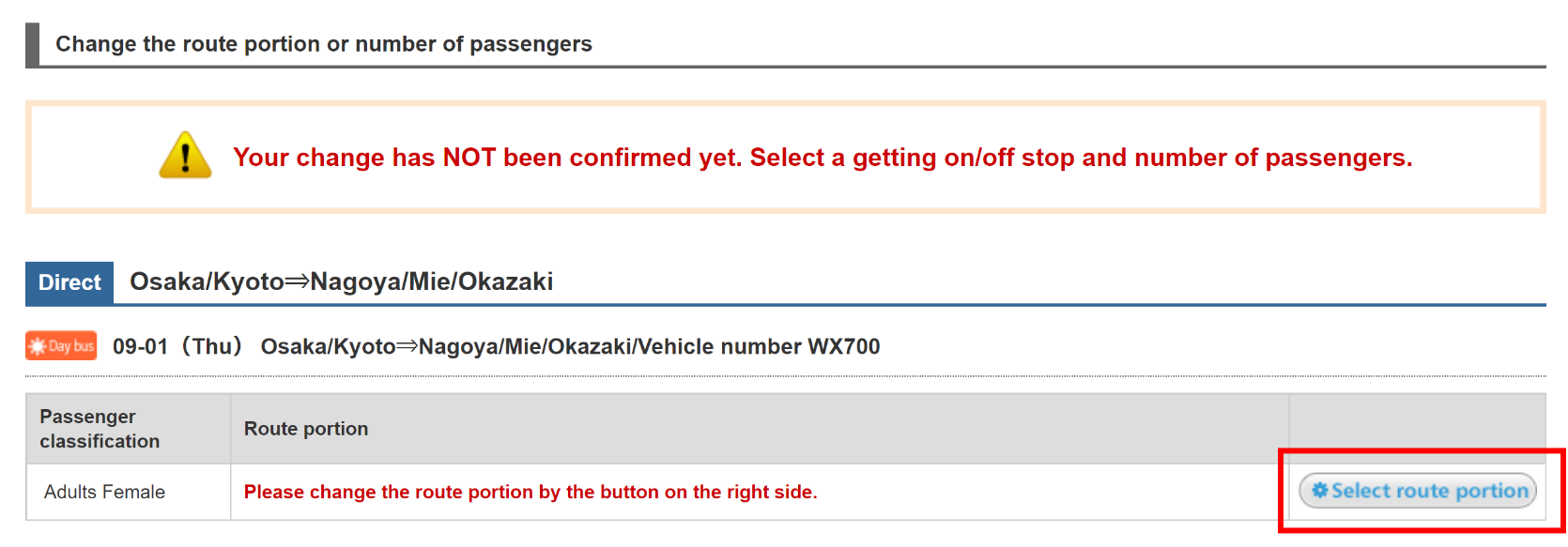
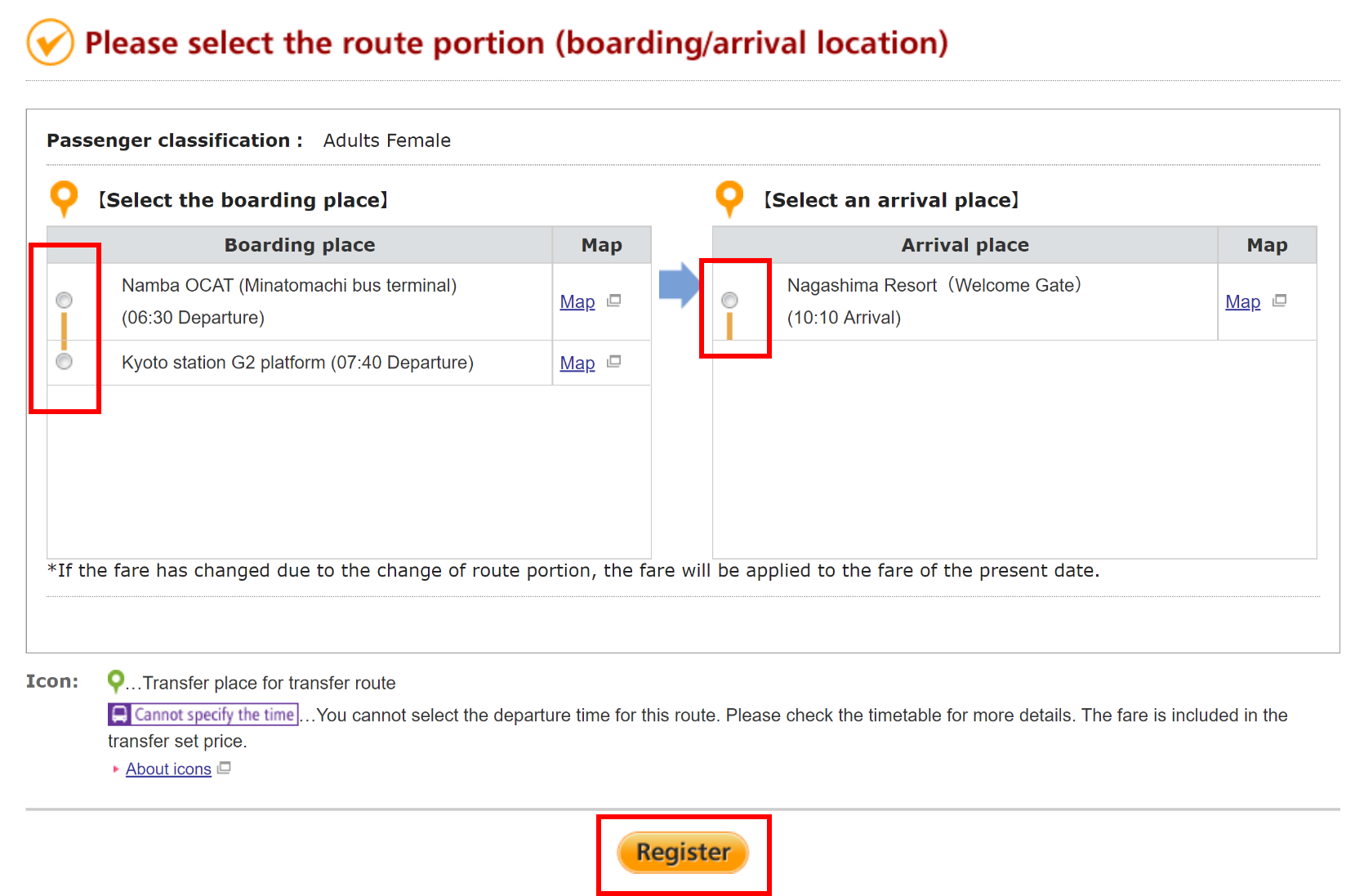
step 7
Confirm the new route portion and then click 'Next'
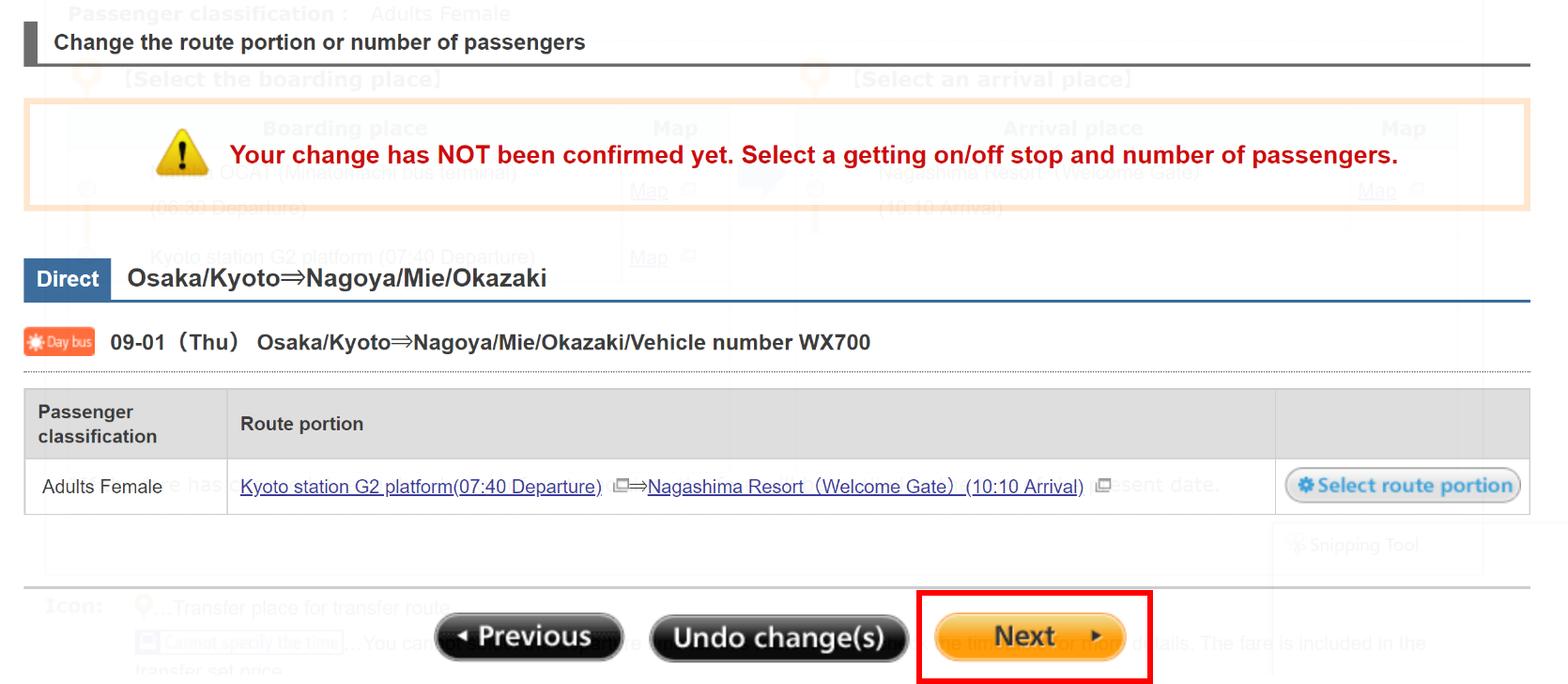
step 8
Choose the seat type and click 'Select'.
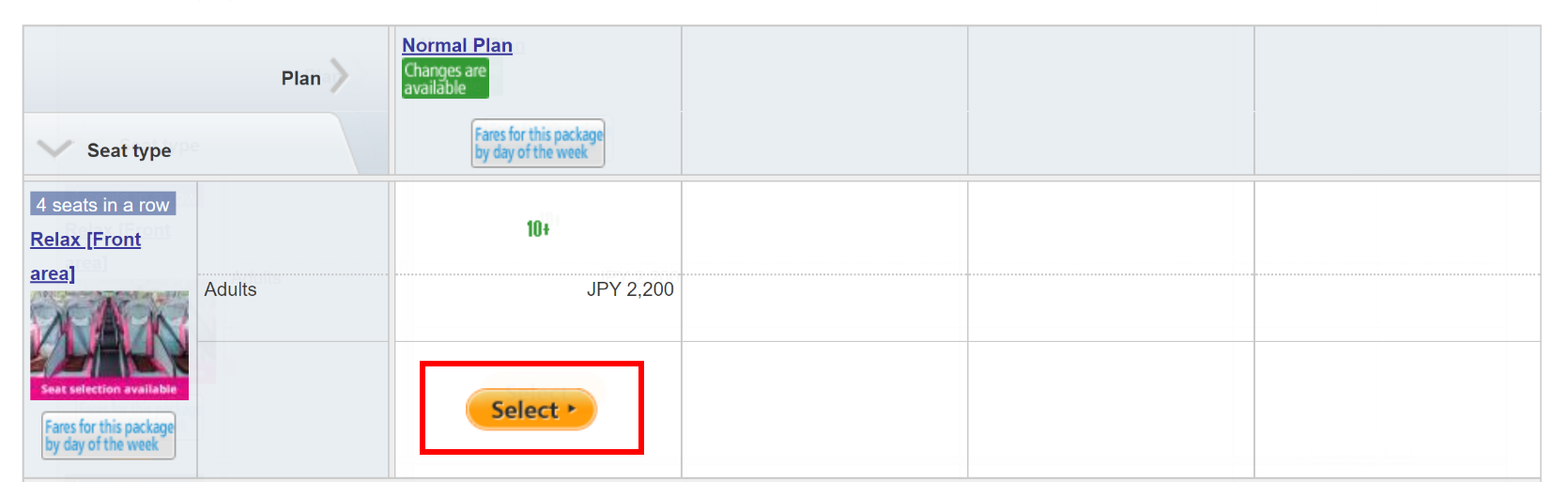
step 9
Confirm the new bus route and the ticket price, and click 'Change this content'.
Then check the customer information, the payment method, all information on the change once again, and then click 'Confirm and complete the change'.
Notice
- If the change increases the fare, the difference needs to be paid.
- If the change results in a lower fare, the difference will be refunded.
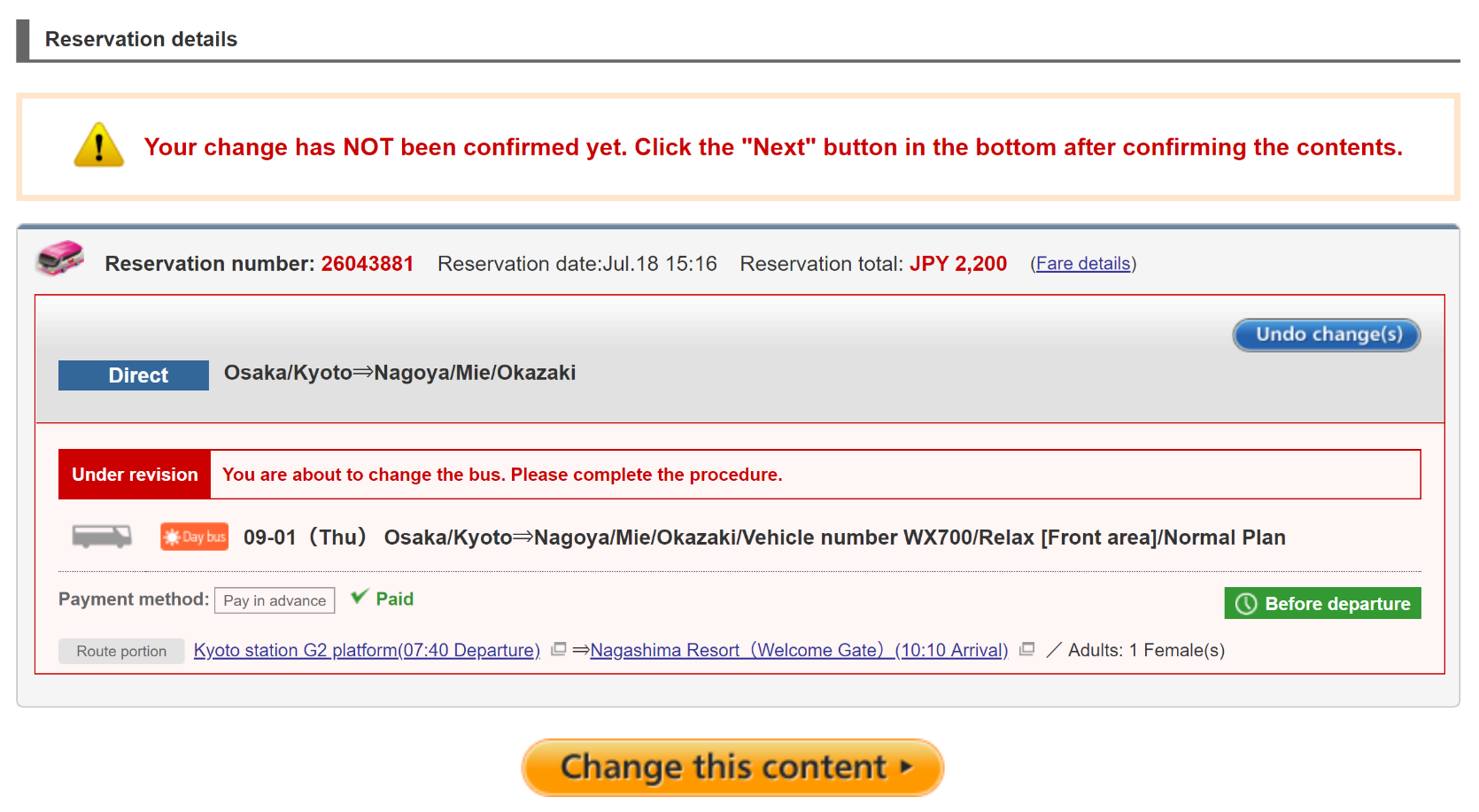
step 10
Your change has been completed.
The confirmation email for the change will be sent to your mail address within 10 minutes.
