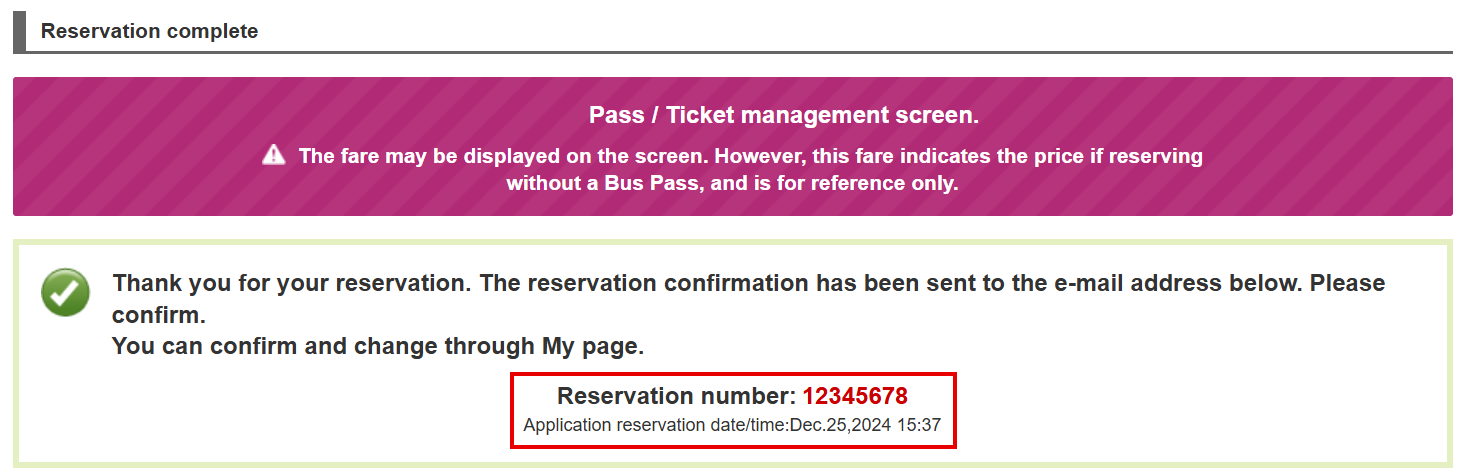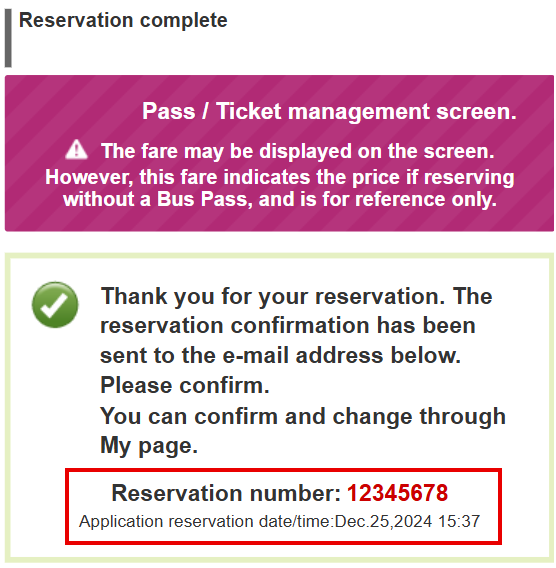How to book a bus with JBL Pass
Step 1
Log in to My Page.
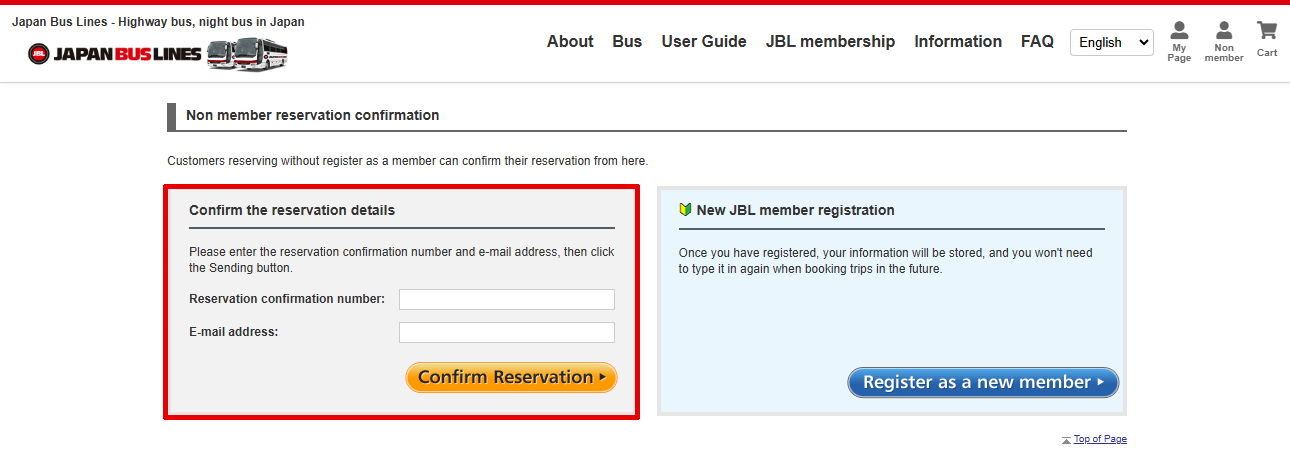
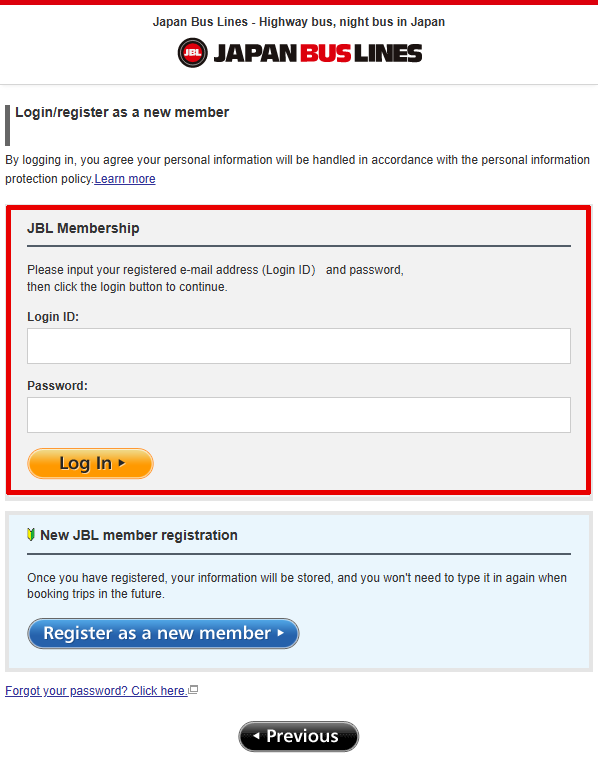
Step 2
Select "Bus Pass management" on My Page.
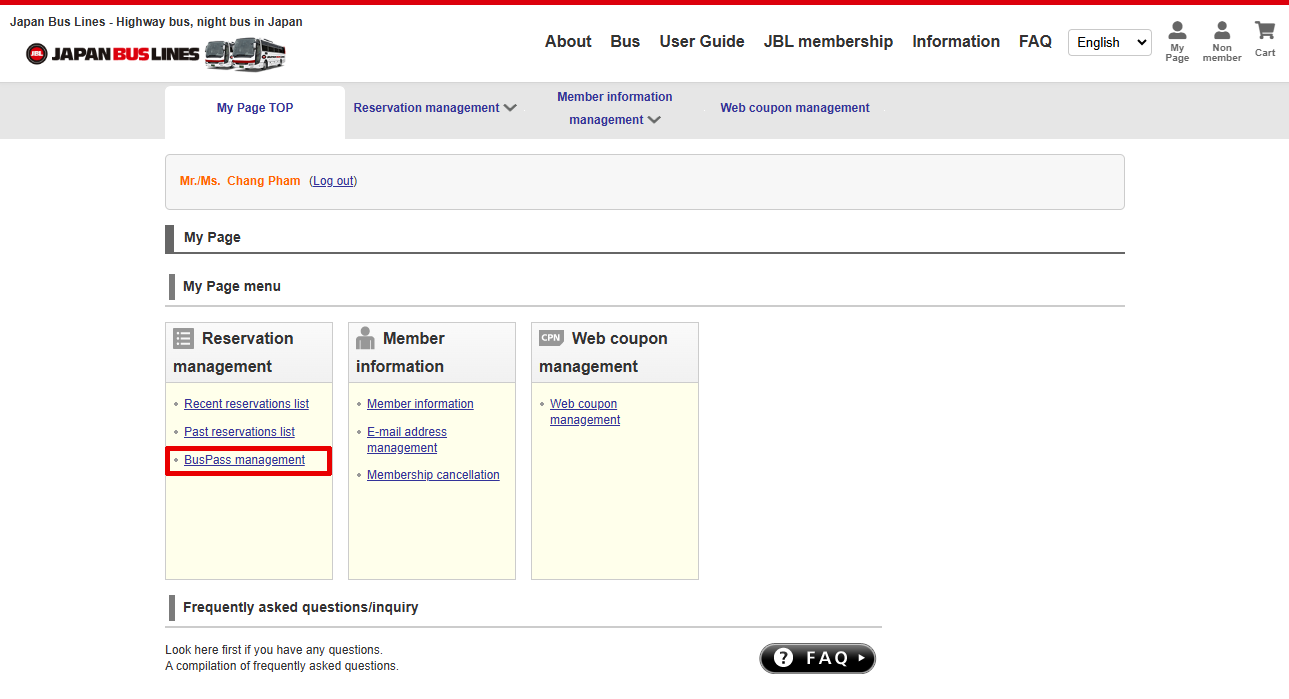
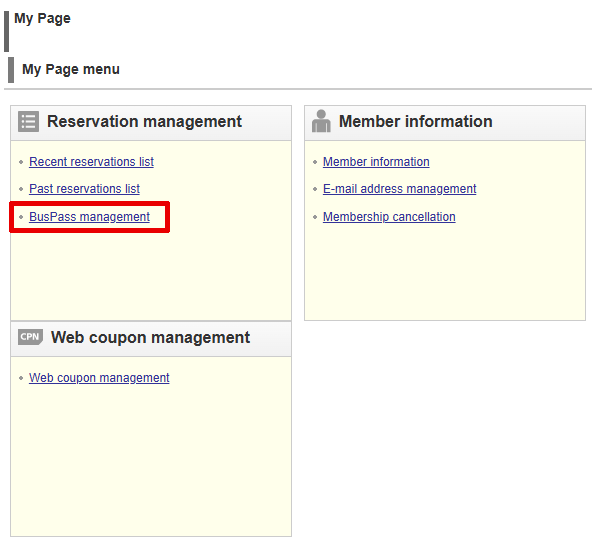
Step 3
Choose an available Bus Pass and click on "Search the target routes" button.
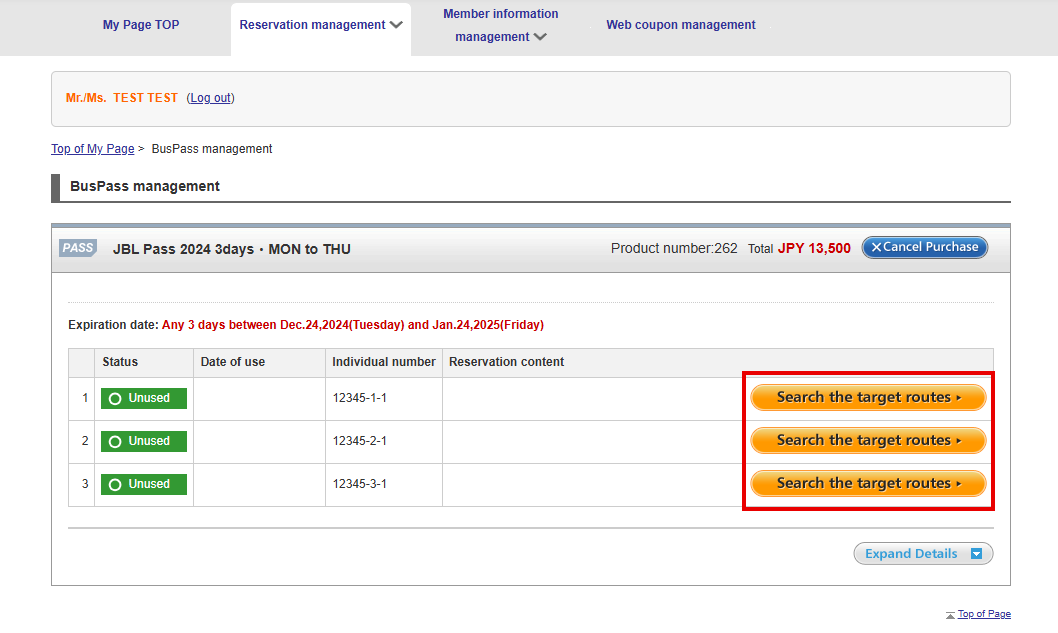

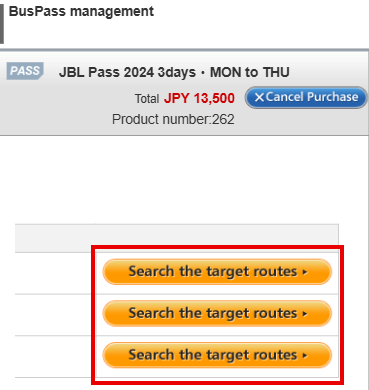
Step 4
Search a bus with the departure place and the date, and click "Use JBL Pass" button when you find a bus you want to book.
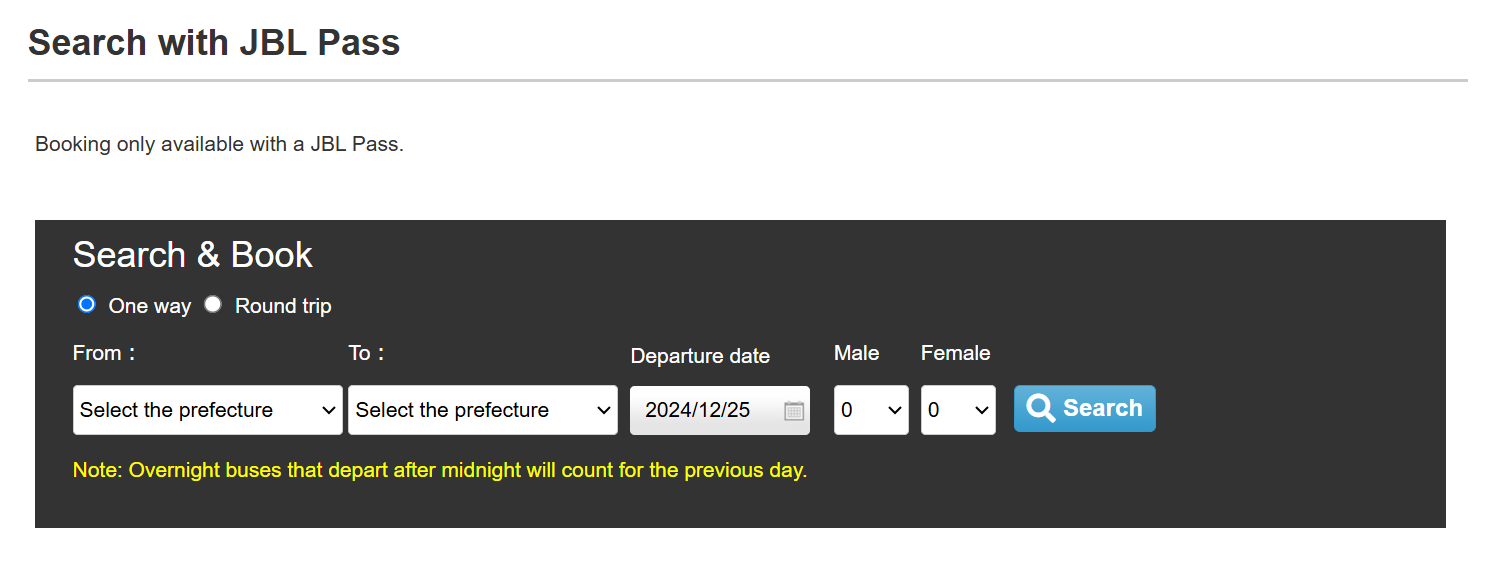
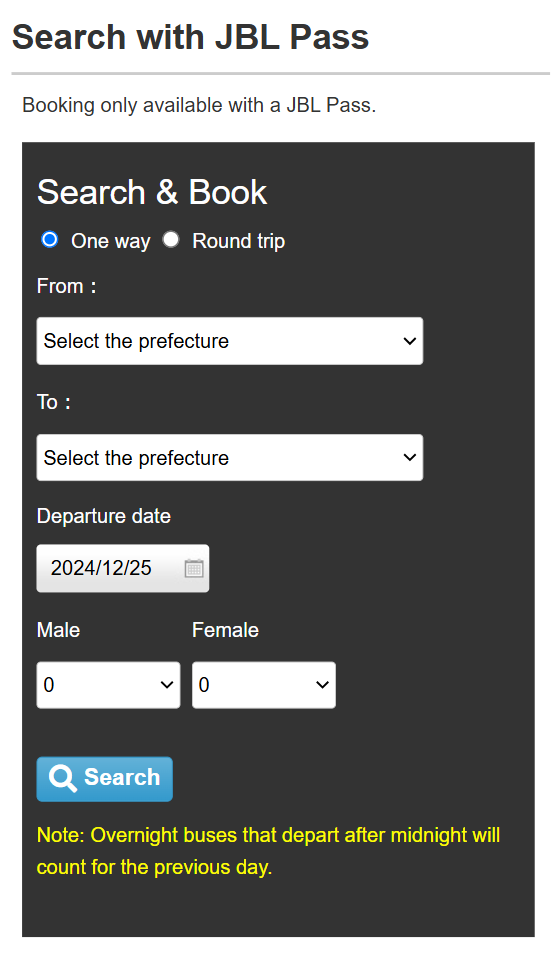
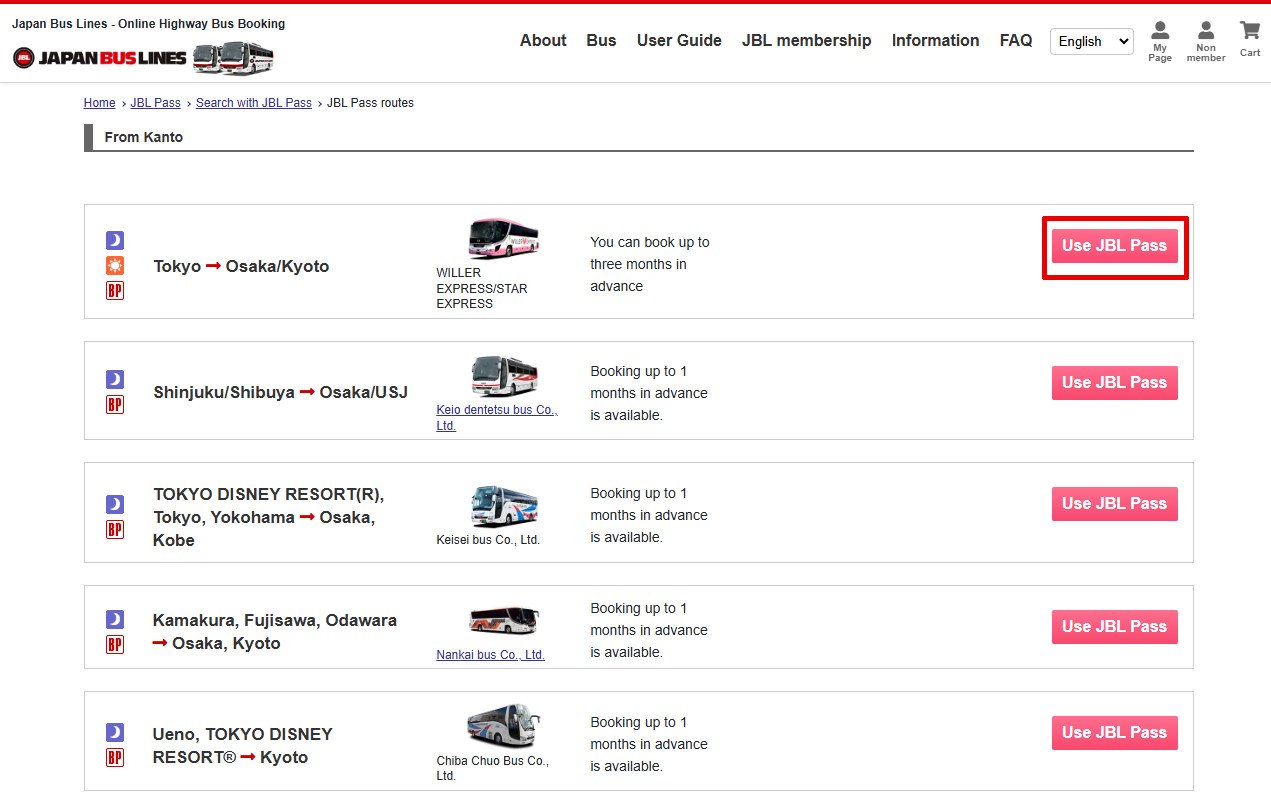
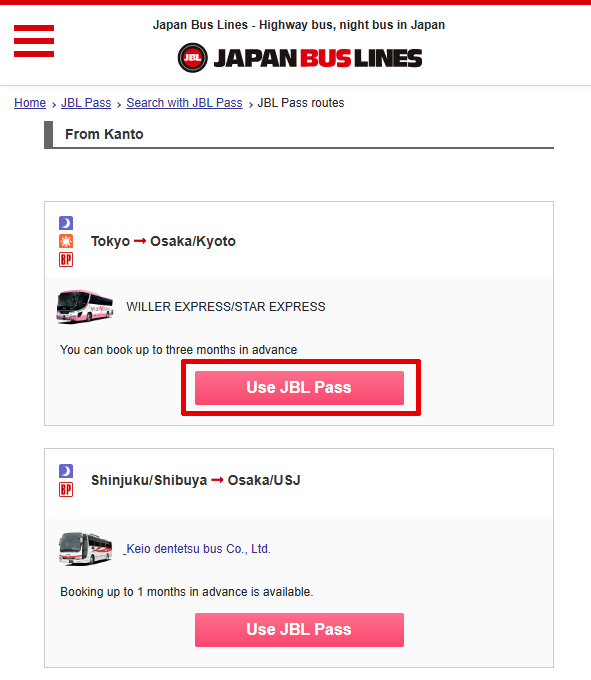
Step 5
Choose the bus with the route and seat type you want, then click “Select” button.
Note:
Make sure that “Pass/Ticket Management Screen” is displayed in the purple frame at the top of the search screen. If this is displayed, you can make a reservation using the Japan Bus Pass and will not have to make an additional payment. If you do not see this message, you are using the regular bus search screen and additional payment is required.
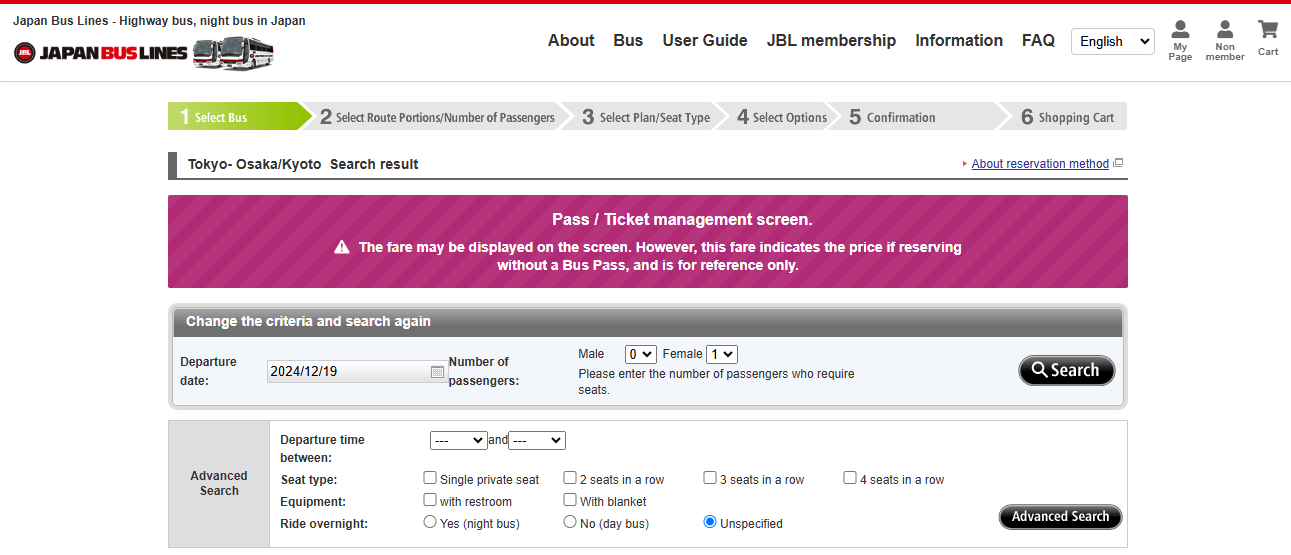
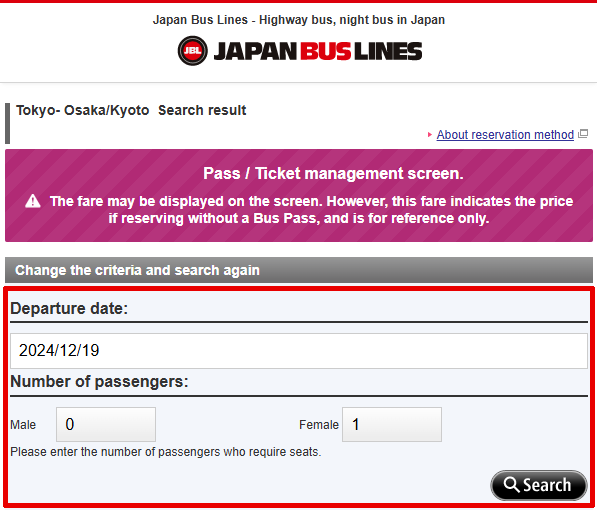
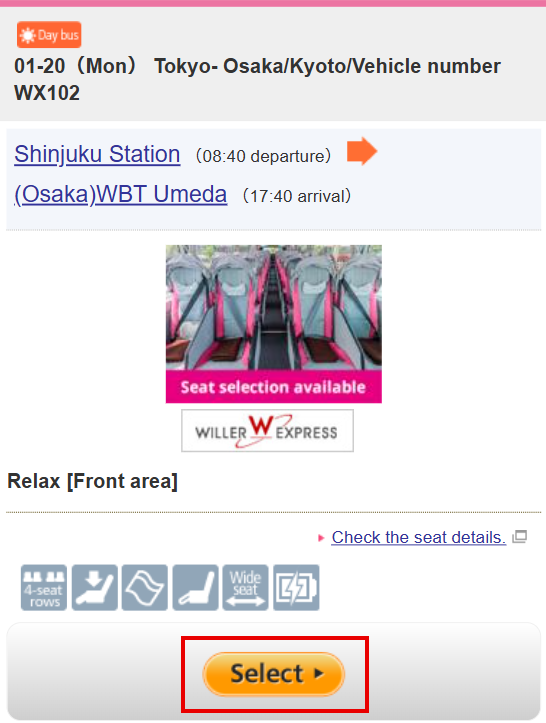
Step 6
Choose the boarding and arrival place, then scroll down to the end of the page, click “Next”
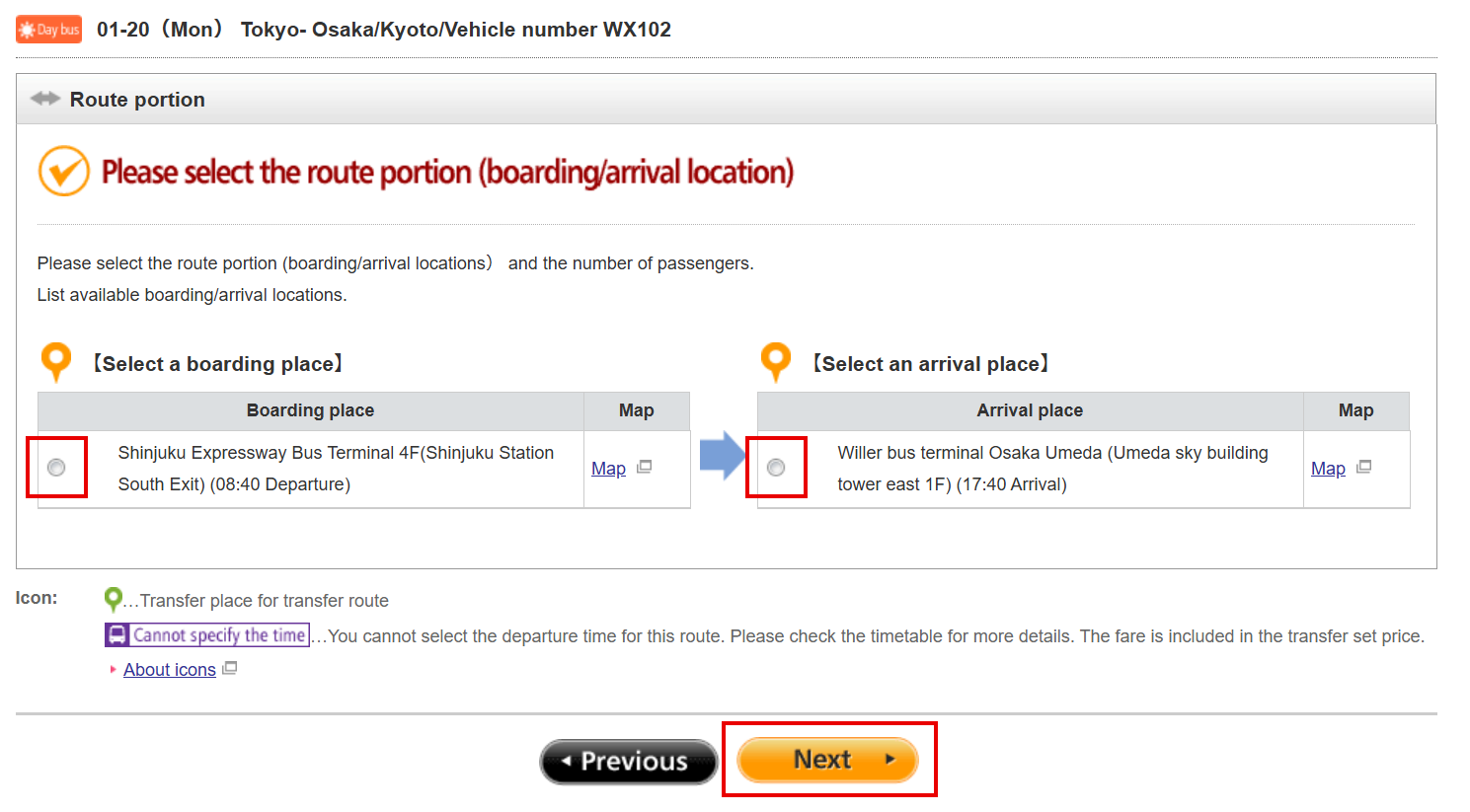
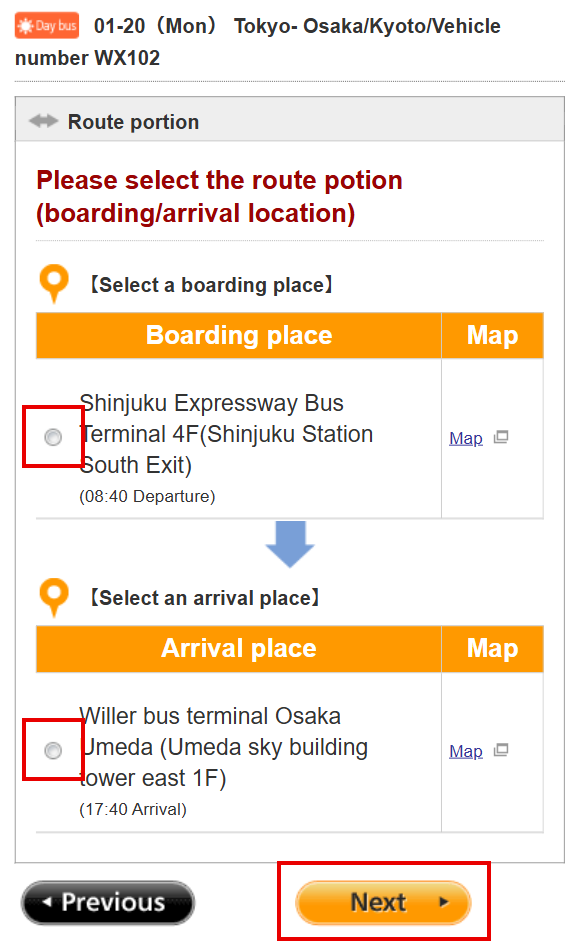
Step 7
Click “Select” button to choose seat type.
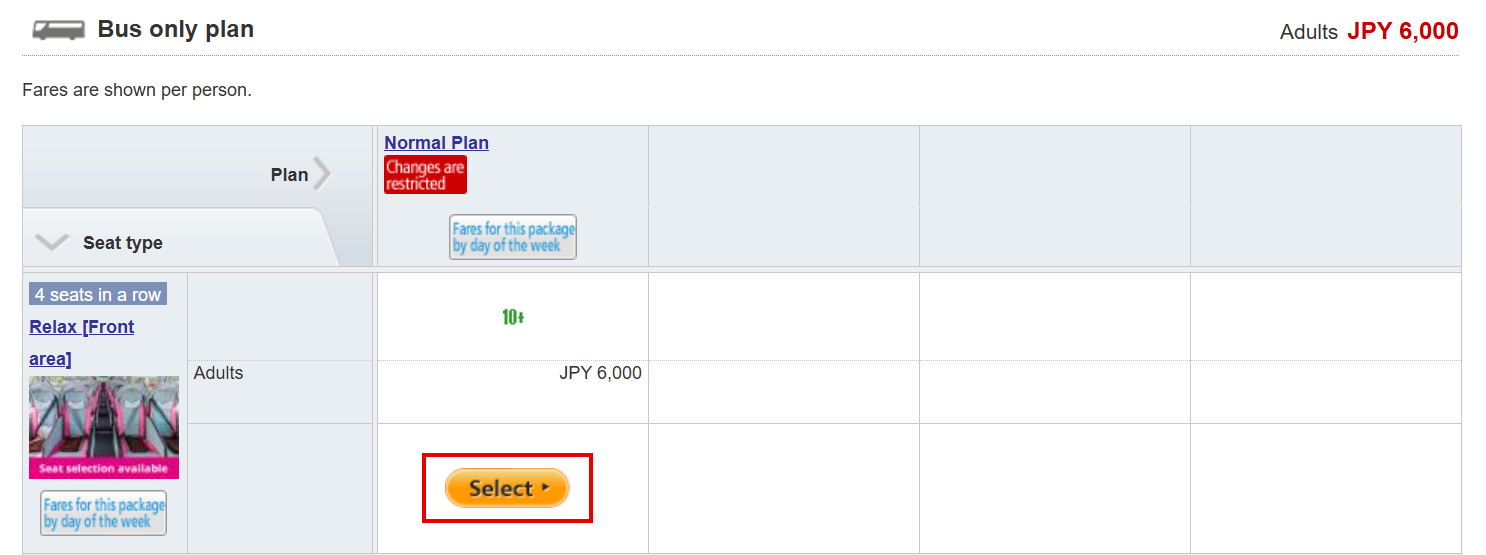
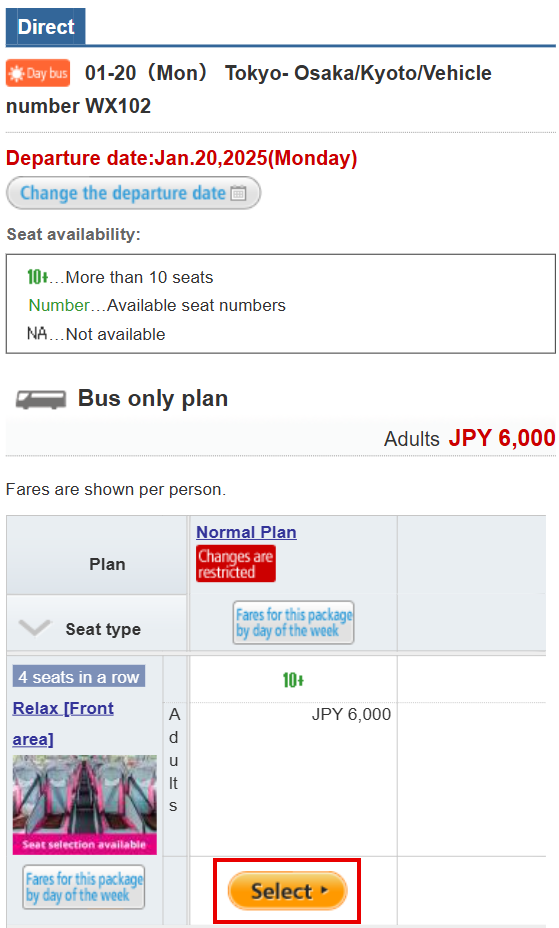
Step 8
Confirm all the information, then click “Add to shopping cart” button.
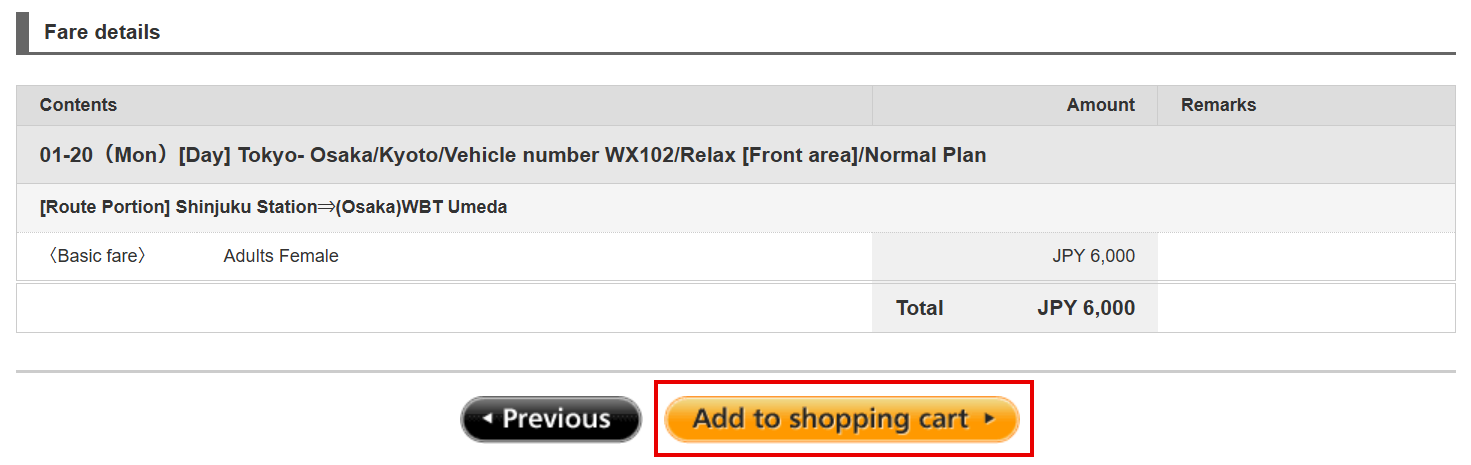
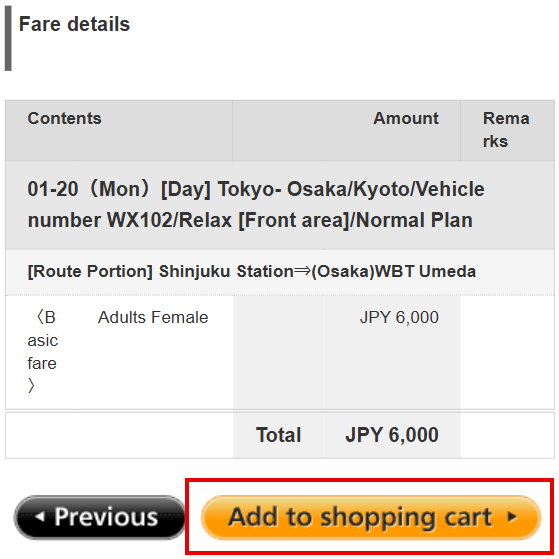
Step 9
Reconfirm the bus pass number and the type of bus pass you want to use for your reservation and press the “Resereve” button.
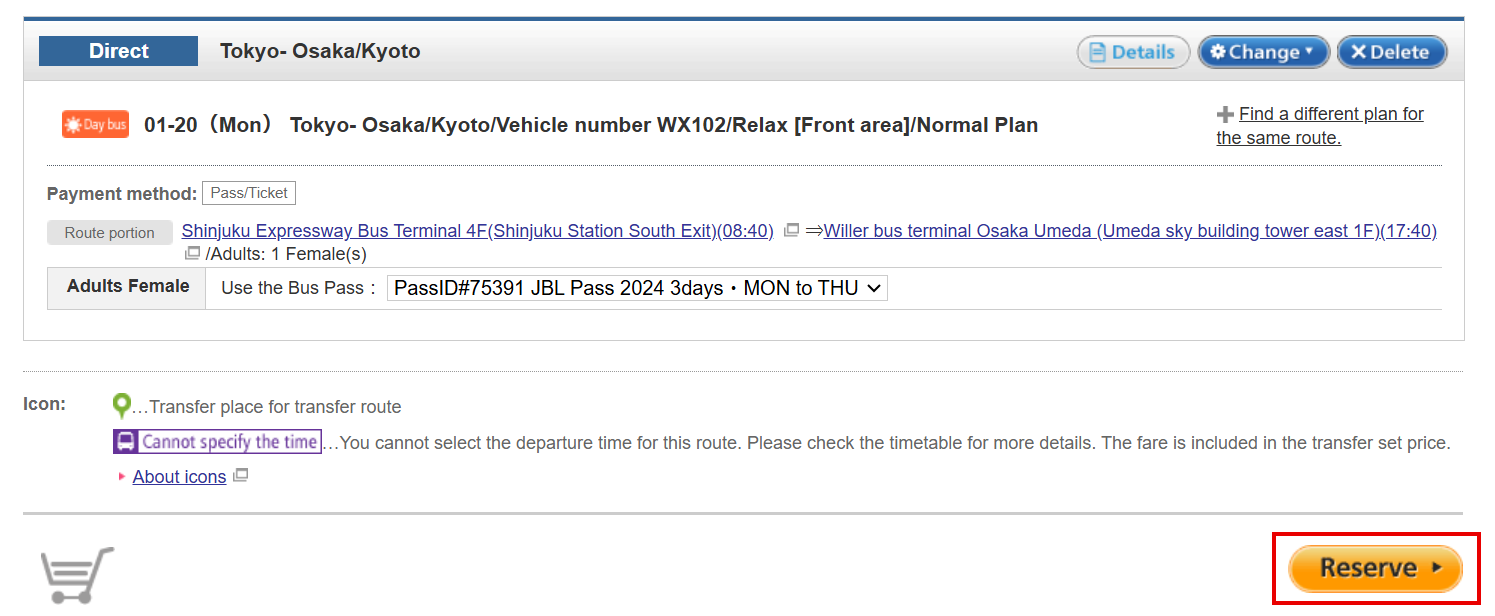
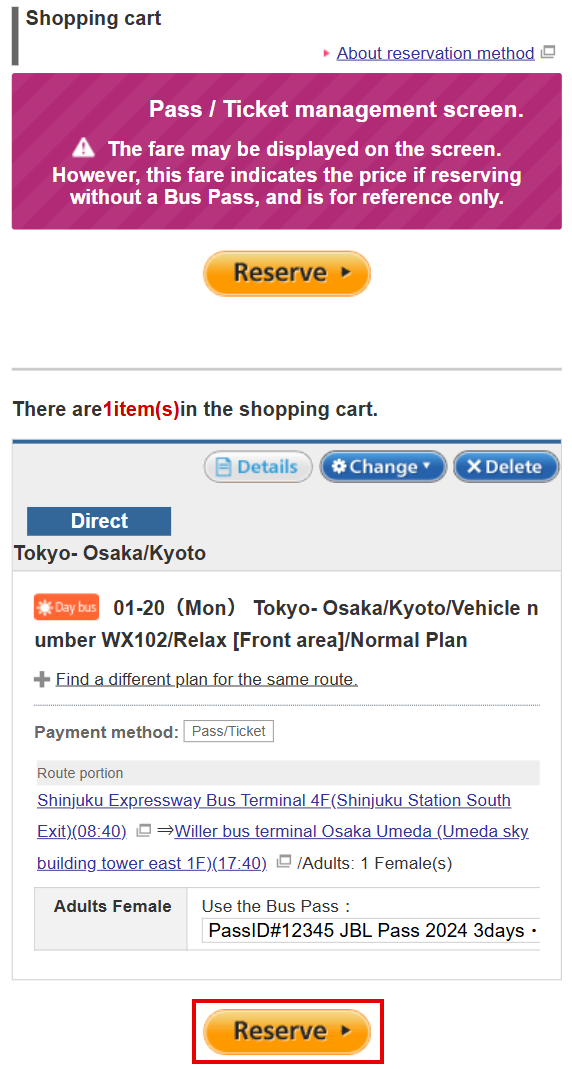
Step 10
All the information after logging in or registration will be displayed.
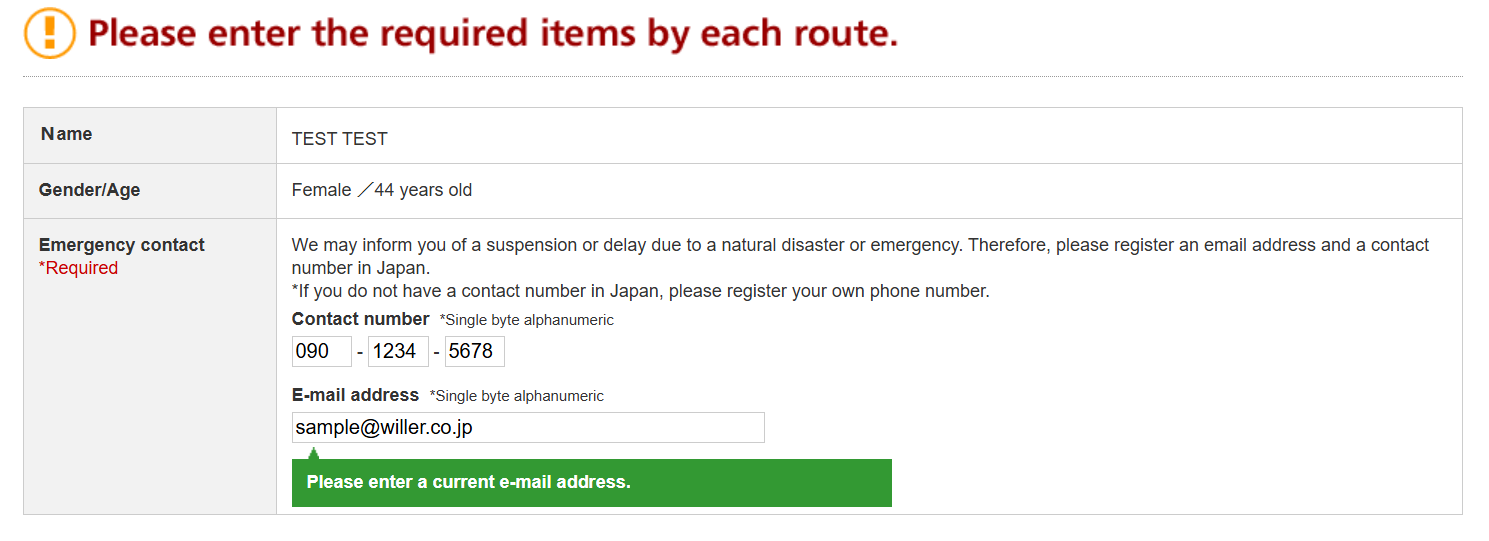
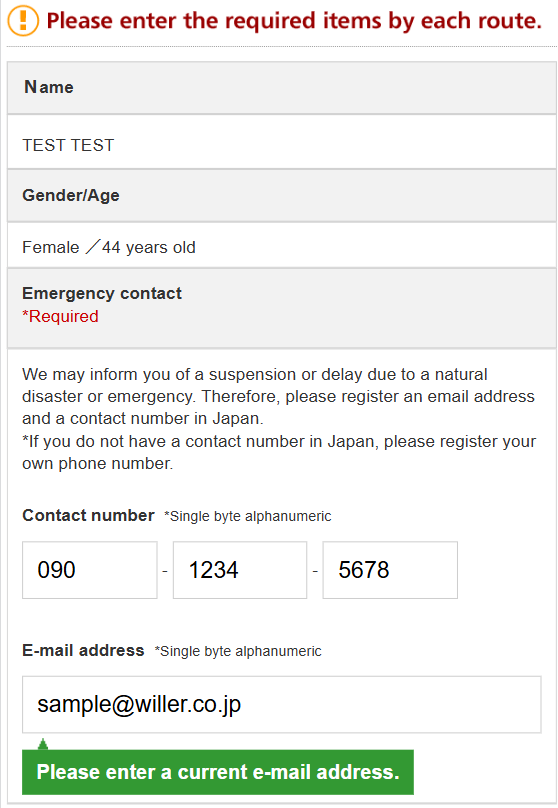
Step 11
Clarify the primary contact person who will get notice related to the booking from the bus company.
Option 1:
Click “Primary contact is the subscriber” if the primary contact person and the subscriber are the same person.
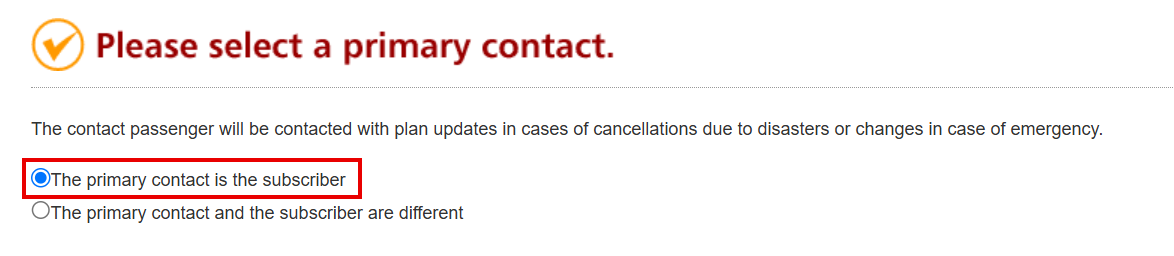
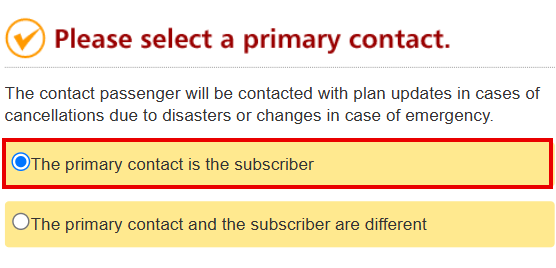
The information of the primary contact person will be displayed automatically.

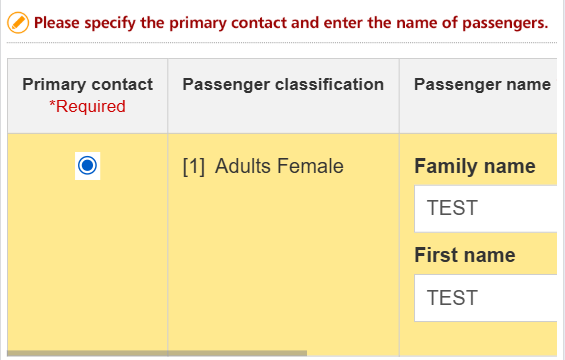
Option 2:
Click “Primary contact and the subscriber are different” if the primary contact person and the subscriber are two different people.
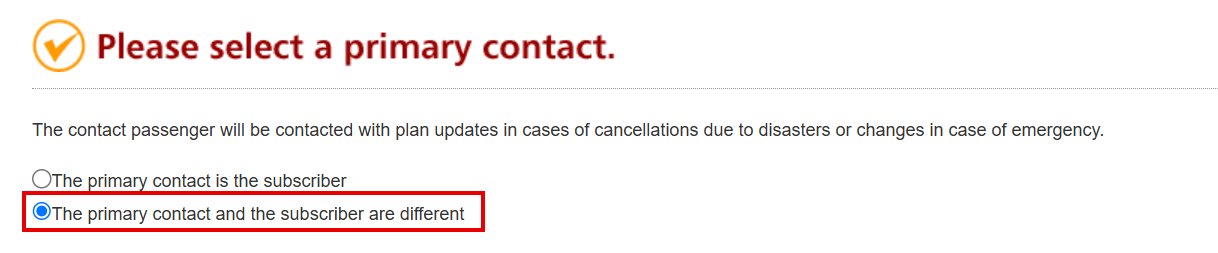
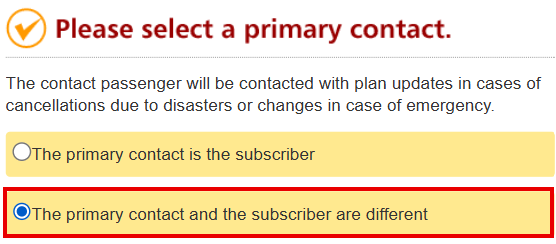
Fill in details of primary contact person.
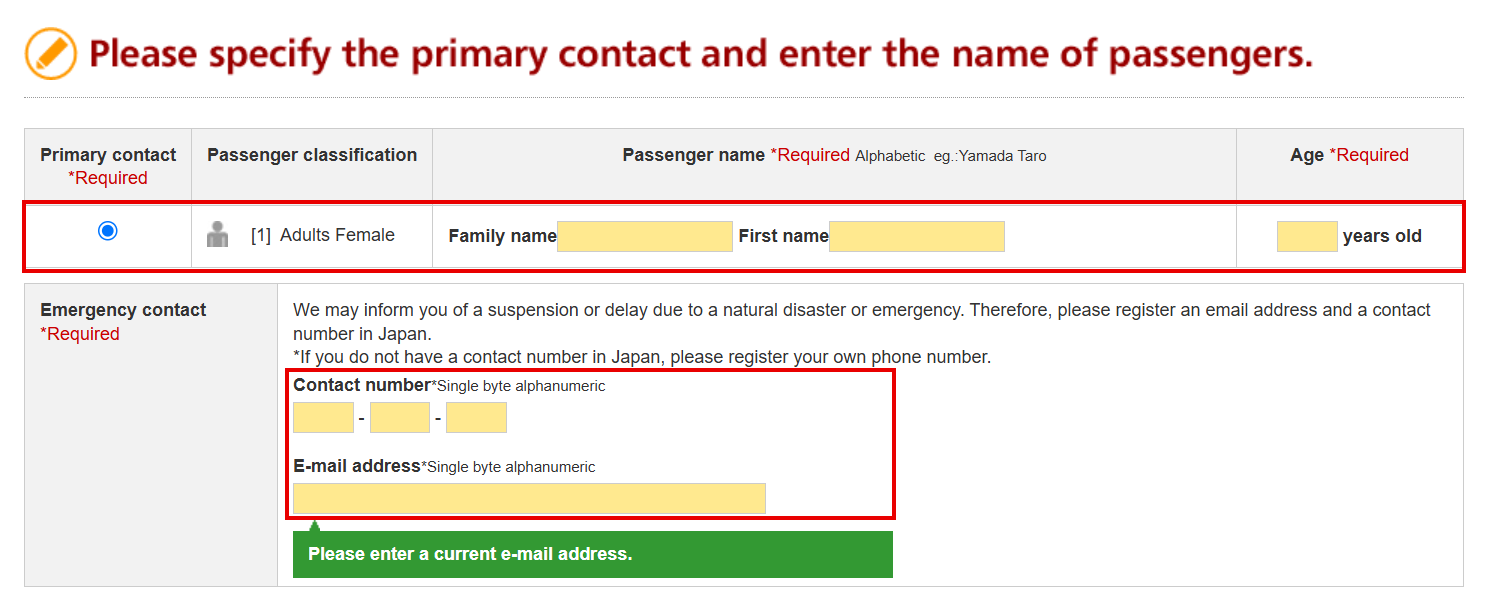
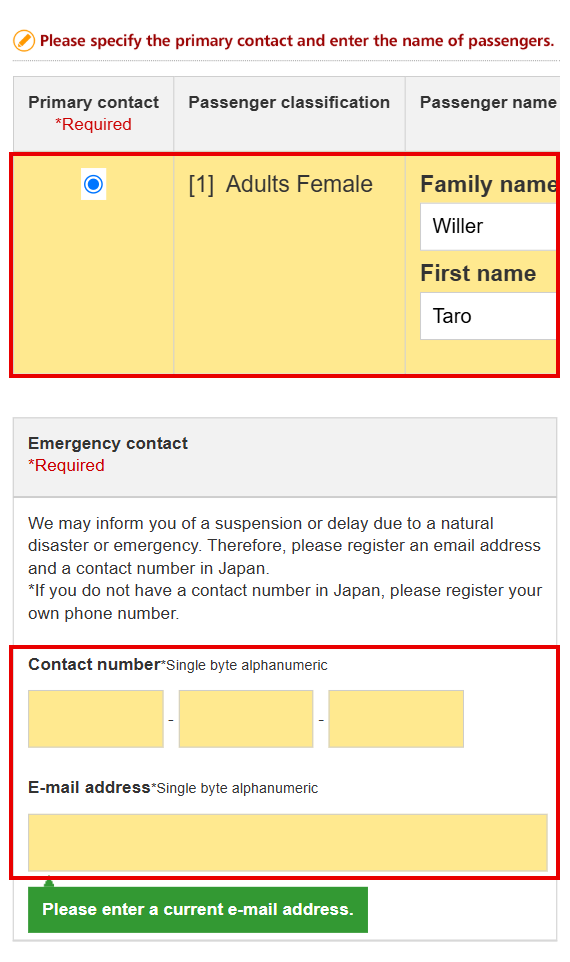
Step 12
Assign your seat on the bus.
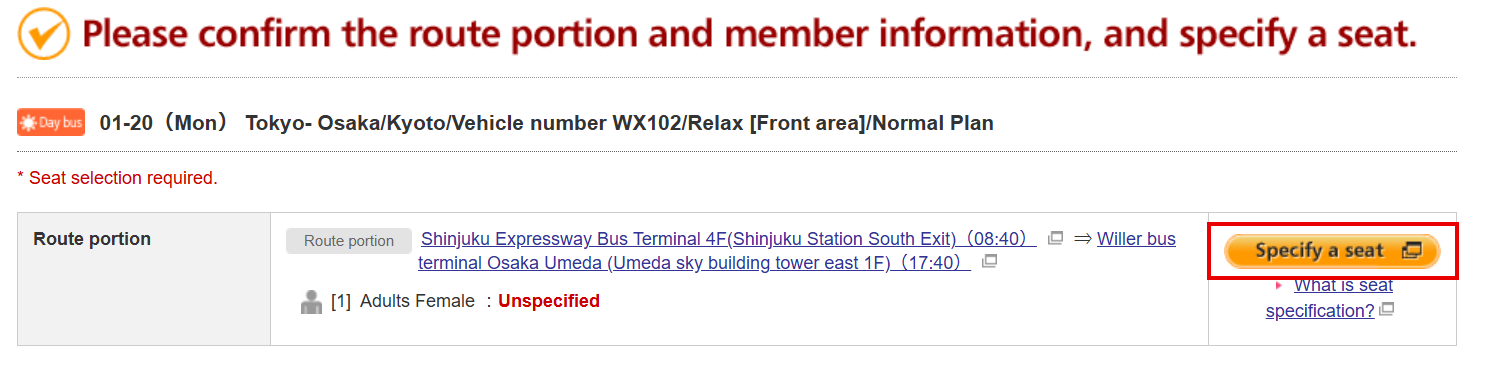
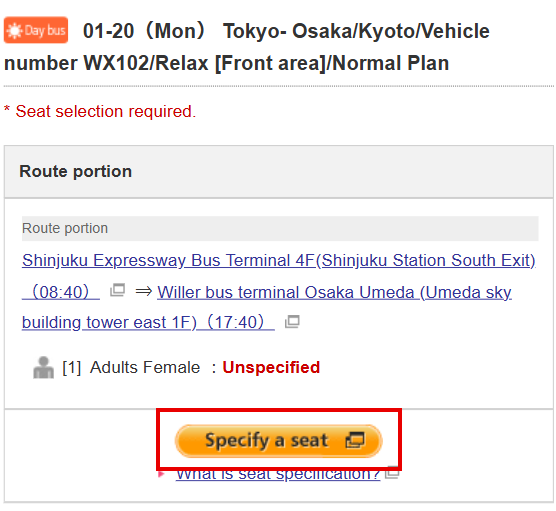
Step 13
Select the email address for receiving a reservation confirmation.
Note: If you want the confirmation email to be sent to more than one email address, click “Add an e-mail address”.
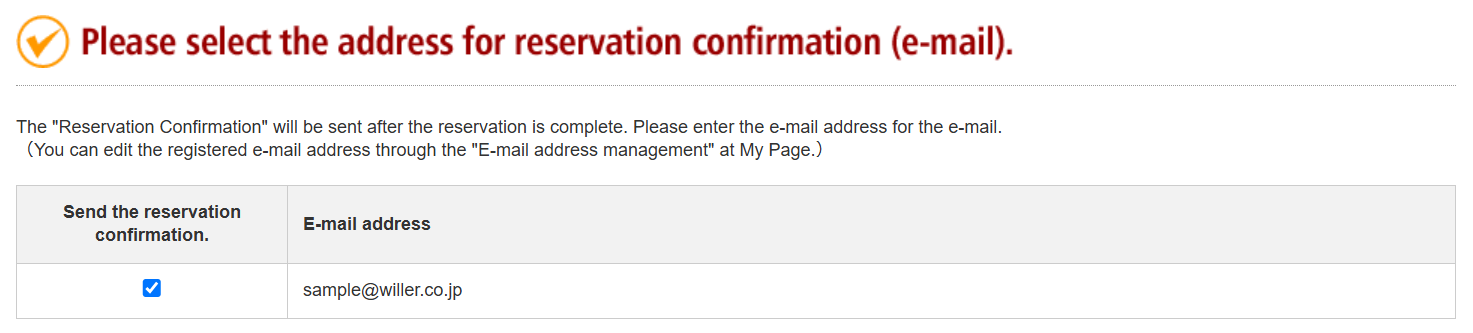
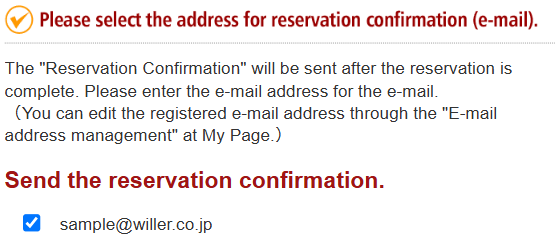
Step 14
Confirm all the registered information, then check “I have read and agree to the policies above”, then click “Complete the reservation”
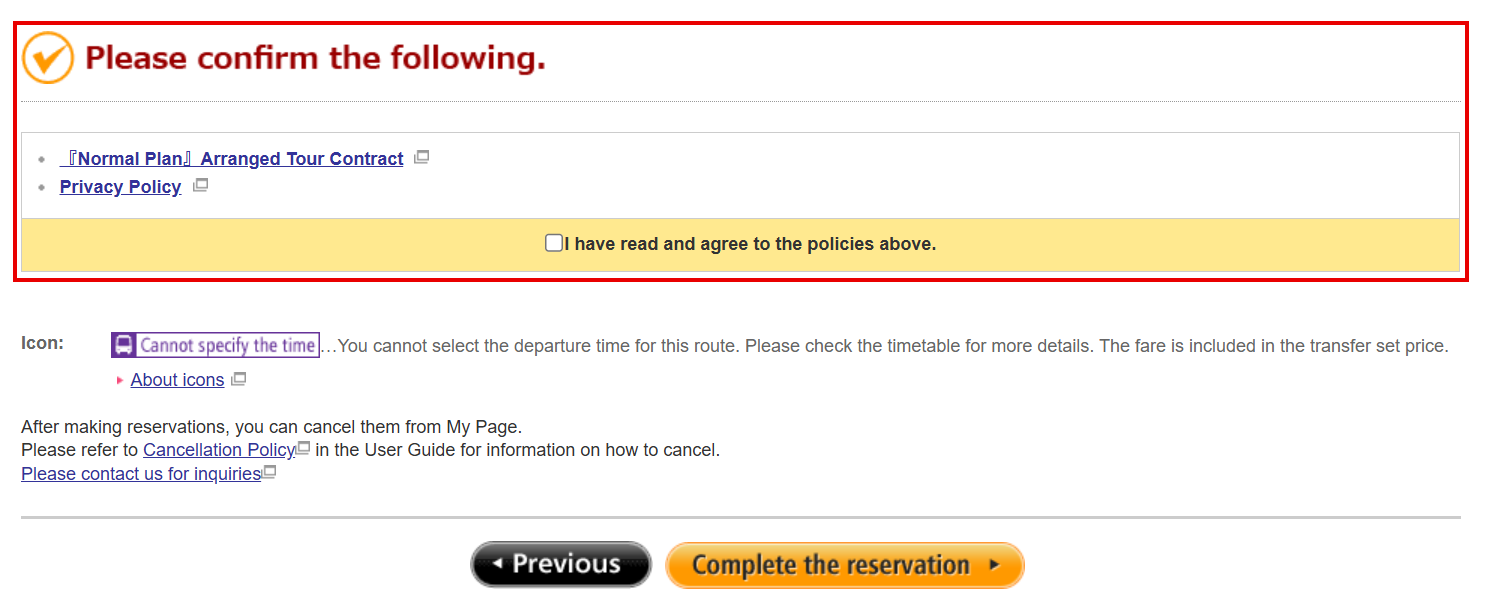
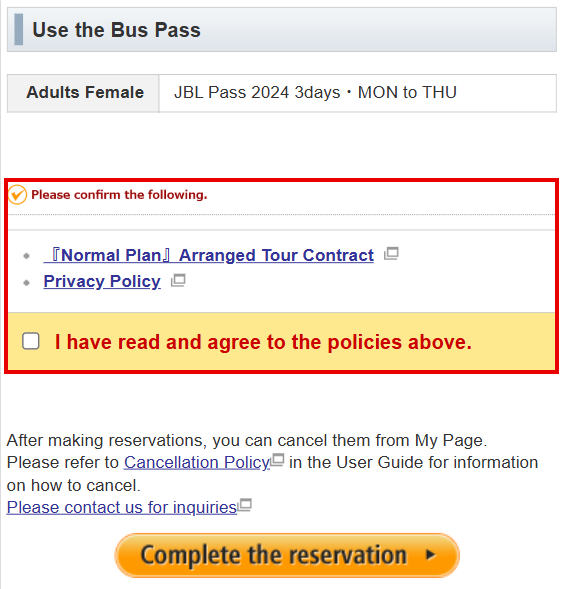
Step 15
Note down your Reservation number.